Setting TLS Authentication Information
Set authentication information for using TLS with the IEEE802.1X authentication method.
TLS performs mutual authentication using the authentication server's certificate and the printer's certificate.
|
IMPORTANT
|
In order to set up TLS authenticationYou need to register a key and certificate or a CA certificate used for authentication to the printer in advance.
|
1
Start the Remote UI, and then log in as Administrator.
2
Click [Settings/Registration].
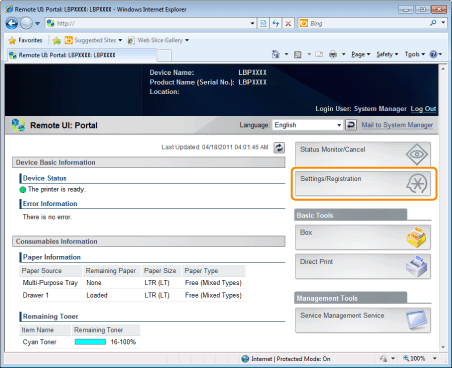
3
Select [Network] from the [Preferences] menu.
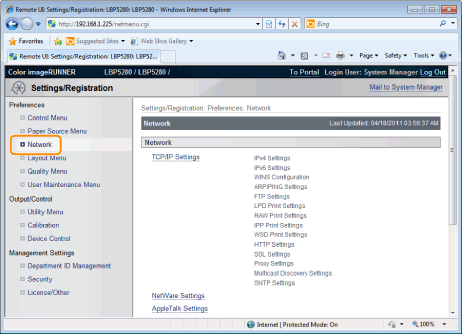
4
Click [IEEE802.1X Settings].
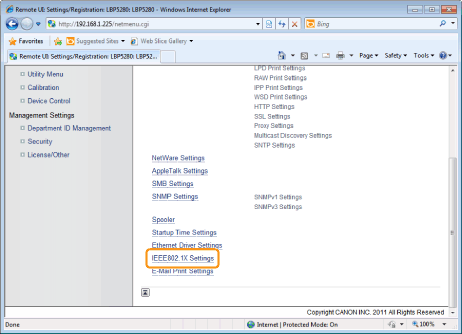
5
Click [Edit...].
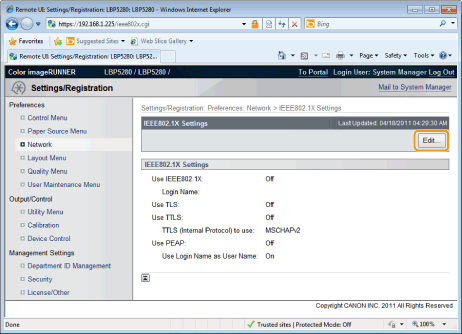
6
Enter the login name.
Up to 24 alphanumeric characters can be entered.
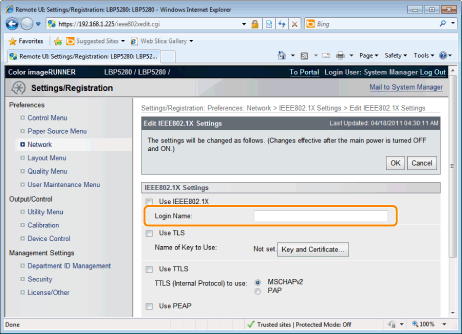
7
Select the [Use TLS] check box.
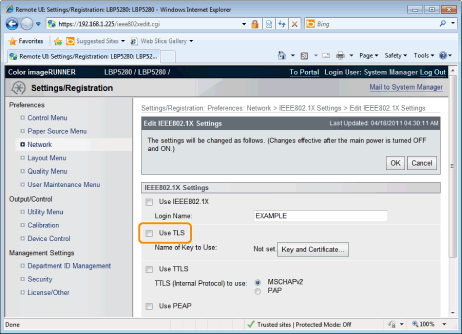
8
Click [Key and Certificate...].
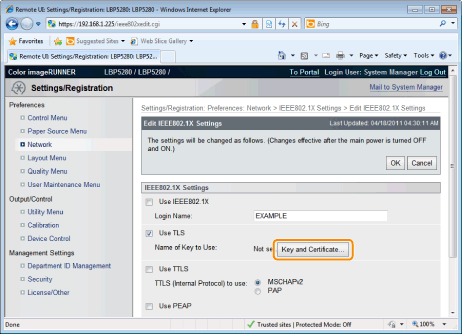
9
Select the key to use, and then click [Default Key Settings].
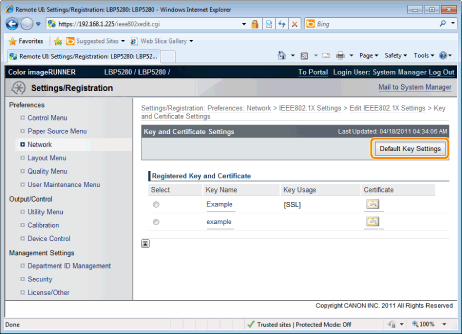
10
Select the [Use IEEE802.1X] check box.
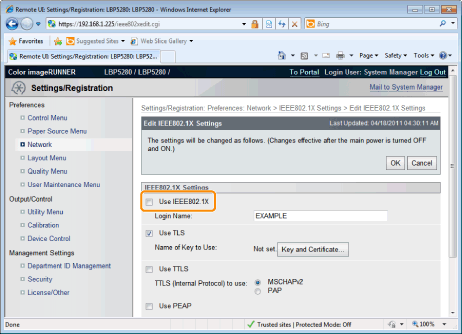
 If a Message Appears If a Message AppearsA message will be displayed if there is anything wrong with the settings. See Steps 6 to 9, and check the settings.
|
11
Click [OK].
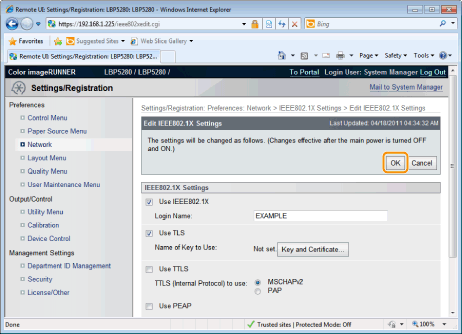
12
Perform a hard reset or restart the printer.
Perform a hard reset or restart the printer.
|
→
|
After performing a hard reset or restarting the printer, the settings are effective.
|
|
NOTE
|
||||||
To perform a hard resetYou can perform a hard reset using the following procedure.
|