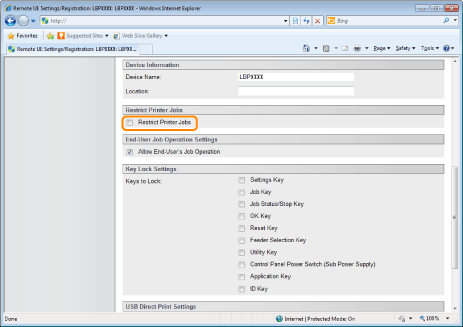Setting Restrictions for Print Jobs
You can use a Web browser (Remote UI) to set restrictions for print jobs.
|
IMPORTANT
|
|||||||||||||||||||
|
When restrictions for print jobs are set, the effect will be as follows.
* The settings will be enabled after a hard reset or after the printer is restarted.
|
|||||||||||||||||||
1
Start the Remote UI, and then log in as Administrator.
2
Click [Settings/Registration].
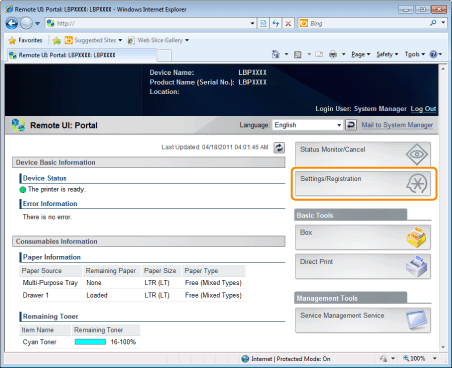
3
Select [Security] from the [Management Settings] menu.
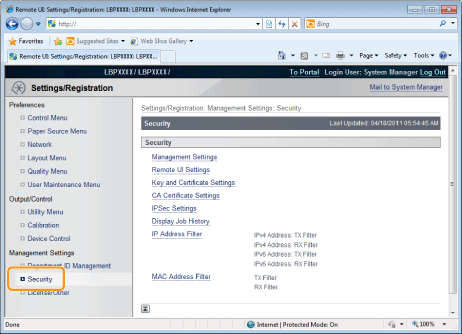
4
Click [Management Settings].
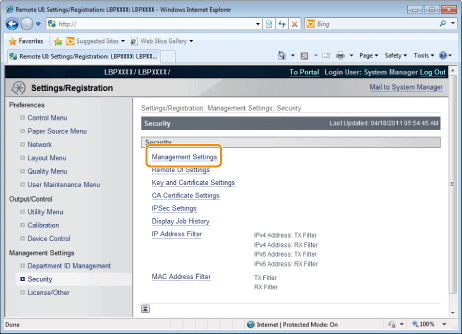
5
Click [Edit...].

6
Enter the current password in [Current System Manager Password].
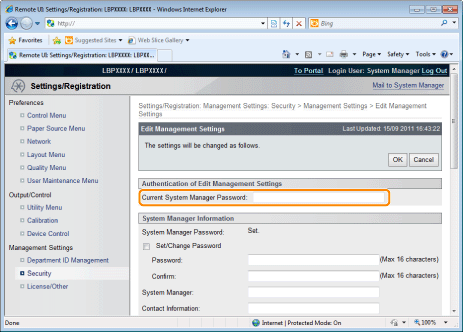
7
Set restrictions for print jobs.
|
(1)
|
Select the [Restrict Printer Jobs] check box.
|
|
(2)
|
Click [OK].
|