Paper Curls
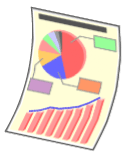
Perform one of the following solutions according to the cause.
<Cause 1> Damp paper is used.
|
Solution
|
Replace the paper with new paper in an unopened package.
|
<Cause 2> Appropriate paper is not being used.
|
Solution
|
Replace the paper with that which can be used with this printer.
|
<Cause 3> Depending on the paper type or the operating environment, the paper may curl as either of the following.
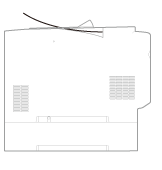 |
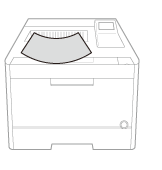 |
|
Solution 1
|
Perform the following procedure in the printer driver.
|
||||||||||||||||||||||||||||||
|
Solution 2
|
Select [Curl Correction] under [Special Print Mode] set it to [On] and print again.
|
<Cause 4> Depending on the paper type or the operating environment, the paper may curl as either of the following.
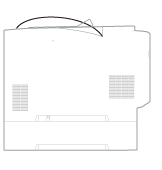 |
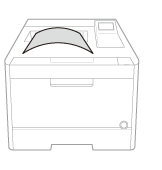 |
|
Solution
|
Perform the following procedure in the printer driver.
|
