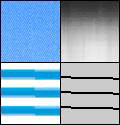
Colors Are Uneven or Not Printed Smoothly
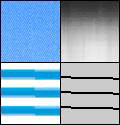
<Cause> Large characters, thick lines, or diagrams with high color density were printed.
|
Solution
|
Perform the following procedure using the printer driver.
Normally, select [Mode 1] for [Special Smoothing Mode].
If the following conditions occur when [Mode 1] is selected, select any setting between [Mode 2] and [Mode 6].
If diagrams with high color density, large characters, or thick lines are not printed smoothly

If the following problems occur at the same time
Diagrams with high color density, large characters, or thick lines are not printed smoothly.
 Diagrams with low color density, characters, or lines are not printed smoothly.
 Characters and lines that are filled on the background are not printed smoothly.

If diagrams with low color density, characters, or lines are not printed smoothly

If strip-shaped unevenness appears on images (photographs), diagrams, gradations, or shaded patterns

If the overall print result is not printed smoothly
|