Attention (Printer Installation)
|
See "Important Safety Instructions" also.
|
|
IMPORTANT
|
Protecting the printer from condensationTo prevent condensation from forming inside the printer in the following cases, adjust the printer to the ambient temperature and humidity for at least two hours before use.
When the room where the printer is installed is heated rapidly
When the printer is moved from a cool or dry location to a hot or humid location
If water droplets (condensation) form inside the printer, this can result in paper jams or poor print quality.
Precautions for the power supplyUse an AC power outlet exclusively for the printer. Do not use the other sockets of the AC power outlet.
Do not plug the power plug in the auxiliary outlet on a computer.
Do not use the same AC power outlet for both the printer and any of the following equipment.
Copy machine
Air conditioner
Shredder
Equipment that consumes a large amount of electricity
Equipment that generates electrical noise
The maximum power consumption of the printer is 950 W or less.
Electrical noise or a dramatic drop in mains voltage may cause the printer or computer to operate incorrectly or lose data.
Do not install the printer in the following locations, as this may result in damage to the printer.A location subject to dramatic changes in temperature or humidity
A location subject to condensation
A poorly ventilated location
(If you use the printer for a long time or to perform a large amount of printing in a poorly ventilated room, the ozone or other odors generated by the printer may create an uncomfortable working environment. In addition, chemical particles are dispersed during printing. Therefore, it is important to provide adequate ventilation.) A location near equipment that generates magnetic or electromagnetic waves
A laboratory or location where chemical reactions occur
A location exposed to salt air, corrosive gases, or toxic gases
A location, such as on a carpet or mat, that may warp from the weight of the printer or where the printer is liable to sink
Precautions when preparing the toner cartridgeSee "Attention (Toner Cartridge)."
Precautions when connecting the power cordDo not plug the power plug of the printer into an auxiliary outlet on a computer.
One AC power outlet should be used exclusively for the printer.
Do not connect this printer to an uninterruptible power source.
This may cause printer malfunction or breakdown in the event of a power failure. When turning ON the printer for the first time after the printer installationBefore turning ON the printer, be sure to remove the sealing tape from the toner cartridges installed in the printer.
Before turning ON the printer, be sure to insert the drawer in the printer.
Although a sheet of blank paper may be output, this is not an error.
Precautions when installing the paper feederDo not touch the connector (A) on the paper feeder. This may result in damage to the printer or misfeeds.
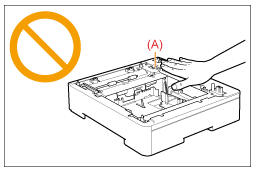 If you cannot place the printer on the paper feeder properly, lift the printer once, hold it horizontally, and place it again.
If you try to place the printer forcefully without lifting it, the connector and positioning pins may be broken. Be sure to turn the printer ON once when loading paper in the drawer for the first time after installing the paper feeder.
Precautions when installing/removing ROMBe sure not to touch the switches on the main board. If you change the switches, the printer does not operate properly.
Observe the following precautions when handling ROM to prevent damage from static electricity.
Touch a metal object to dissipate static electricity before handling them.
When handling ROM, do not touch anything that generates static electricity such as the computer display.
Do not touch the main board parts, printed wire, or connectors with your hands.
Take ROM out of the protective bag right before it is installed.
Do not touch the main board parts, printed wire, or connectors with your hands.
When installing ROM, be careful so that any metal objects such as screws do not touch the main board.
If any of screws, clips, staples, and so on should drop inside the printer, do not plug the power plug in the AC power outlet and contact your local authorized Canon dealer.
Do not turn the printer ON without the right cover or slot cover attached. This may result in damage to the printer.
|
|
NOTE
|
||||||||||||||||
About the toner cartridge included with this printerThe average yield of the included toner cartridges is as follows.
For purchasing replacement toner cartridges, see "Consumables."
|
||||||||||||||||
