[Setup] Menu ([PDF] Options)
|
NOTE
|
Table descriptionBold values in the table indicate the default settings.
|
|
Setting Item
|
Setting Value
|
Setting
|
||
|
[Fit to Page]
|
[Off], [On]
|
Set it to enlarge or reduce to fit the effective print area of the specified paper.
|
||
|
[Enlarged Print Area]
|
[Off], [On]
|
Set whether to expand the effective print area to the edges of the paper without leaving margins around the edges of the paper.
|
||
|
[N on 1]
|
[Off], [2 on 1], [4 on 1], [6 on 1], [8 on 1], [9 on 1], [16 on 1]
|
You can print multiple pages of the PDF file data arranged on one page. When multiple pages are printed, they are arranged from the top left.
|
||
|
[Comment Print]
|
[Off], [Auto]
|
Specify whether to print the comments inside the PDF file that are specified for printing.
|
||
|
[ICC Profile Settings]
|
||||
|
[RGB Source Profile]
|
[sRGB v3.0 (Canon)], [Canon HDTV gamma 1.5], [Canon HDTV gamma 1.8], [Canon HDTV gamma 2.4], [None]
|
Select a suitable profile for RGB data that matches the monitor that you are using.
When it is set to [sRGB v3.0 (Canon)], it is set to the industry standard image quality for general Windows (PC) monitors.When using monitors that support sRGB, it can match the colors displayed on the monitor and the colors printed in the printer and print colors close to the colors displayed on the monitor.
When it is set to [Canon HDTV Gamma X.X], it adjusts the brightness of the printed result so that the brightest and darkest parts of the data are not lost. Set it to adjust the brightness, such as when the print result is brighter than the colors displayed on the monitor. The larger the gamma value, the darker it is printed.
When it is set to [None], it performs color separation from RGB data to CMYK without applying an RGB profile.
|
||
|
[CMYK Sim. Profile]
|
[Euro Standard v1.00], [JapanColor (Canon)], [U.S. Web Coated v1.0], [None]
|
You can set a simulation target when printing CMYK data.The machine converts CMYK data to a device-dependent CMYK color model in accordance with the simulation target selected by the CMYK simulation profile.
When it is set to [U.S. Web Coated v1.0], it uses U.S. Web Coated profile.
When it is set to [Euro Standard v1.00], it uses Euro Standard profile.
When it is set to [None], it prints CMYK data using a device-dependent CMYK color model, without applying a CMYK simulation profile.
|
||
|
[Grayscale Profile]
|
[Off], [On]
|
Set what type of processing to use for device-dependent gray data.
When it is set to [On], it uses the printer's "Grayscale Profile" to convert it to CMYK data. However, it may be reproduced using black (Bk) toner only, by using the [Output Profile] or [Pure Black Text] settings.
When it is set to [Off], it is reproduced using black (Bk) toner only.
|
||
|
[Output Profile]
|
[PS Normal], [PS Photo], [PS TR Normal], [PS TR Photo]
|
You can define suitable profiles for data that you are trying to print.
When it is set to [PS Normal], it matches with colors close to the colors displayed on the monitor, and prints.
When it is set to [PS Photo], it matches with colors similar to photographs, and prints.
When it is set to [PS TR Normal], it matches with colors close to the colors displayed on the monitor and prints, while also controlling the bleeding of toner into text and fine lines.
When it is set to [PS TR Photo], it matches with colors similar to photographs, and prints, while also controlling the bleeding of toner into text and fine lines.
|
||
|
[Matching Method]
|
[Perceptual], [Saturation], [Colorimetric]
|
Specify the printing method when [RGB Source Profile] is applied.
When it is set to [Perceptual], it provides colors suitable for printing photos and bitmap images.
When it is set to [Saturation], it provides colors suitable for printing artwork and graphs for use in presentations.
When it is set to [Colorimetric], it reproduces as accurately as possible the RGB color values that are within the machine's color gamut.
|
||
|
[RGB Pure Black Mode]
|
[Off], [On]
|
When device-dependent RGB data is converted to device-dependent CMYK using [RGB Source Profile] in this machine, set what type of processing to use for black and gray data that becomes R=G=B.
When it is set to [On], it prints using black (Bk) toner only, regardless of the [Output Profile] setting that is selected.
When it is set to [Off], it prints according to the selected [Output Profile] setting.
|
||
|
[CMYK Pure Black]
|
[Off], [On]
|
When device-dependent CMYK is processed using [CMYK Sim. Profile] in this machine, set what type of printing to use for grey data (C=M=Y=0).
When it is set to [On], it prints using black (Bk) toner only, regardless of the [Output Profile] setting that is selected.
When it is set to [Off], it converts it and prints according to the selected [Output Profile] setting.
|
||
|
[Pure Black Text]
|
[Off], [On]
|
Set how to print black (R=G=B=0% and C=M=Y=100%/BK=N% or C=M=Y=0%/Bk=100%) text.
When it is set to [On], it prints data for black colors created by applications using only 100% black toner. The text is never printed with color toner slurring around the edges.
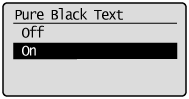 When it is set to [Off], it prints black text according to the selected [Output Profile] setting.
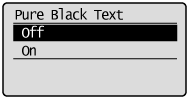 |
||
|
[Black Overprint]
|
[Off], [On]
|
Set how to print black (R=G=B=0% and C=M=Y=100%/BK=N% or C=M=Y=0%/Bk=100%) text.
When it is set to [On], if black text is on a colored background, there is never a white rim around the edges of the text, so that the black text is not printed set out from the background with white edges.
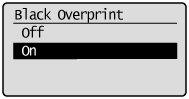 When it is set to [Off], if black text is on a colored background, after the black text is printed set out from the background with white edges, black text is printed on the white edges.The print may be fainter than the print result if it were set to [On], and the edges of the text may be rimmed with white.
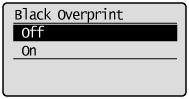 |
||
|
[Brightness]
|
85 to 100 to 115%
|
You can adjust the brightness of the whole image.You can use this setting to set from 85 to115% at intervals of 5%.The smaller the value the brighter it becomes. The larger the value the darker it becomes.
|
||
|
[Halftones]
|
||||
|
[Error Diffusion]
|
[Off], [On]
|
Specify the halftone display method when printing. When [Error Diffusion] is set to [On], it uses error diffusion that excels at subtle expression of text and fine lines. It is suitable for printing small text or particularly fine lines.
|
||
|
[Resolution/Grad.]
|
[Text]: [Resolution], [Gradation]
[Graphics]: [Resolution], [Gradation]
[Image]: [Resolution], [Gradation]
|
When [Error Diffusion] is set to [Off], you can select the halftone display method from [Resolution] and [Gradation] using [Resolution/Grad.].
When it is set to [On], it uses the printer's "Grayscale Profile" to convert it to CMYK data. However, it may be reproduced using black (Bk) toner only, by using the [Output Profile] or [Pure Black Text] settings.
When it is set to [Off], it is reproduced using black (Bk) toner only.
|
||
|
[CMYK Overprint]
|
[Off], [On]
|
You can overprint device-dependent CMYK data as composite output.Since all the colors used in the data are overprinted to a single palette, you can check the result without performing color separation.
|
||
|
[Advanced Smoothing]
|
[Advanced Smoothing]: [Off], [Smooth 1], [Smooth 2]
[Graphics]: [Off], [On]
[Text]: [Off], [On]
|
Specify whether to use the smoothing process to smooth the edges of graphics (illustrations created in other applications) or text.
[Smooth 1] is better than [Smooth 2] for performing a smoothing process that provides more smoothing.
You can select what to smooth by switching [Graphics] and [Text]: [On]/[Off].
|
||
|
[Grayscale Conversion]
|
[sRGB], [NTSC], [Uniform RGB]
|
Select the method for converting color print data to grayscale for printing.
When it is set to [sRGB], it calculates the grayscale value using the sRGB standard color conversion method.
When it is set to [NTSC], it calculates the grayscale value using the NTSC standard color conversion method.
When it is set to [Uniform RGB], it takes the average value of the Red, Green and Blue color values as the grayscale value.
|
||
