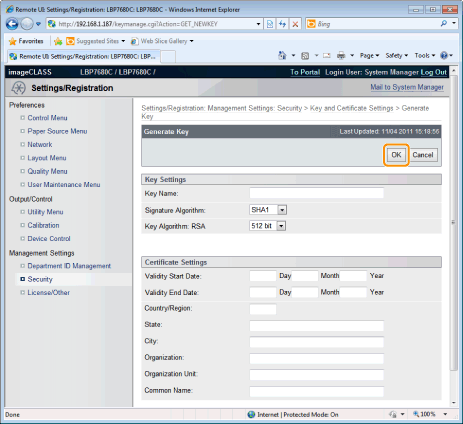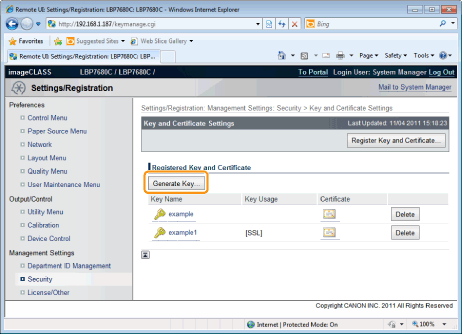
Newly Creating a Key and Its Certificate
1
Click [Generate Key...].
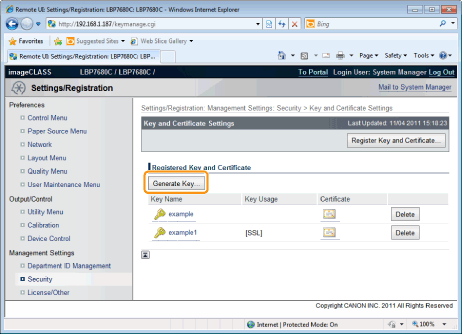
2
Enter the name of the key to be newly created.
Up to 24 alphanumeric characters can be entered.
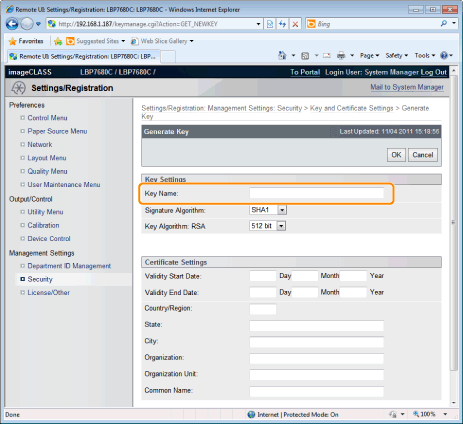
3
Select [Signature Algorithm].
Select from [SHA1], [SHA256], [SHA384], or [SHA512].
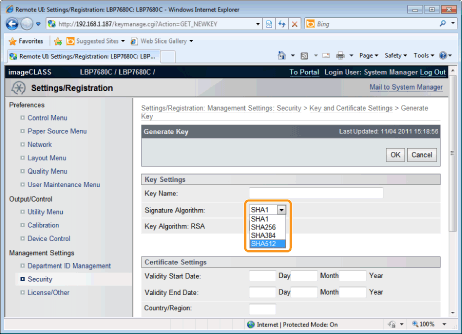
4
Select [Key Algorithm].
Select from [512 bit], [1024 bit], [2048 bit], or [4096 bit].
 |
When you select [SHA384] and [SHA512] in [Signature Algorithm], you can create a key only when selecting other than [512 bit].
|
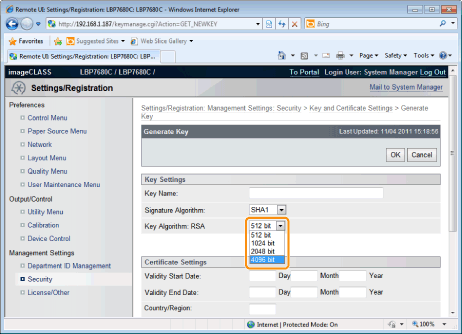
|
NOTE
|
Key Generation AlgorithmThe generation algorithm when the printer generates a key is RSA.
About the key lengthAlthough using the longer key makes it more difficult to decode data, the processing speed on encryption and decryption is slower.
Select the key length according to the needs of security for data communication.
|
5
Specify the effective date and expiration date of the self-sign server certificate.
You can enter date between 1/1/2000 (1 Day 1 Month 2000 Year) and 31/12/2037 (31 Day 12 Month 2037 Year).
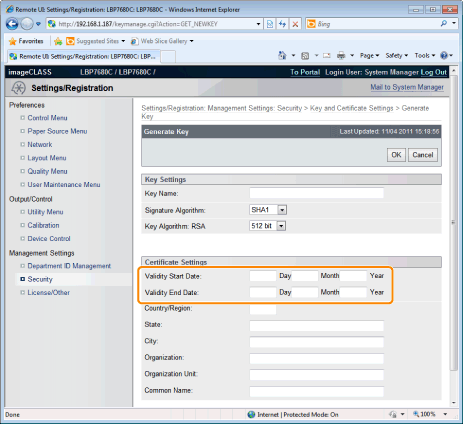
6
Specify the country/region name for the self-sign server certificate.
Enter the Internet country code with 2 or less characters.
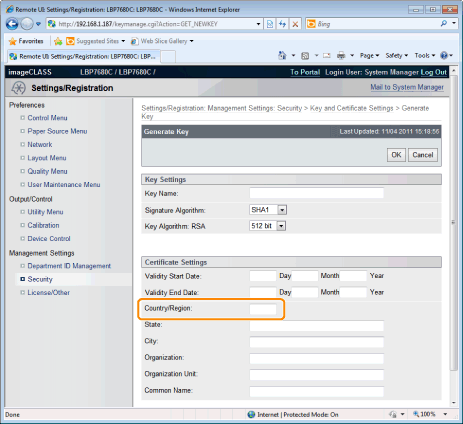
7
Specify the required information for the self-sign server certificate.
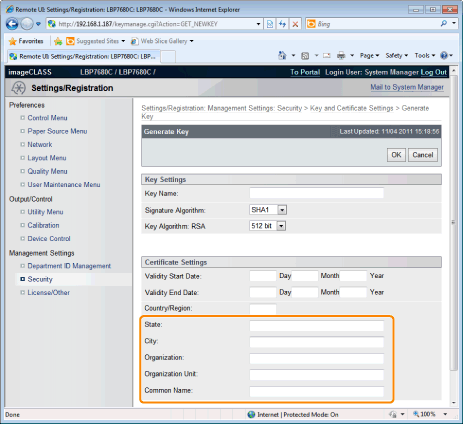
|
[State]:
|
Enter the name of the state. Up to 24 alphanumeric characters can be entered.
|
|
[City]:
|
Enter the name of the city. Up to 24 alphanumeric characters can be entered.
|
|
[Organization]:
|
Enter the name of the organization. Up to 24 alphanumeric characters can be entered.
|
|
[Organization Unit]:
|
Enter the organization unit such as a section name. Up to 24 alphanumeric characters can be entered.
|
|
[Common Name]:
|
Enter the IP address or FQDN (in the style of "xyz.company.com") of this printer. Up to 41 alphanumeric characters can be entered.
|
|
IMPORTANT
|
To issue the self-sign server certificateSpecify the setting for at least one of the options among [Country/Region], [State], [City], [Organization], [Organization Unit], and [Common Name].
When all the fields are blank, the self-sign server certificate is not issued. If you are using Windows Vista, 7 or Server 2008[Common Name] needs to be the same as the name (FQDN) or IP address that is specified for IPPS connection.
For FQDN, enter "FQDN" in [Common Name].
For IP address, enter the IP address of this printer in [Common Name].
|
8
Click [OK].
|
→
|
The key and certificate creation starts.
|