MEAP Application Settings
MEAP applications are set from the [MEAP Application Management] and the [Install MEAP Application] menus.
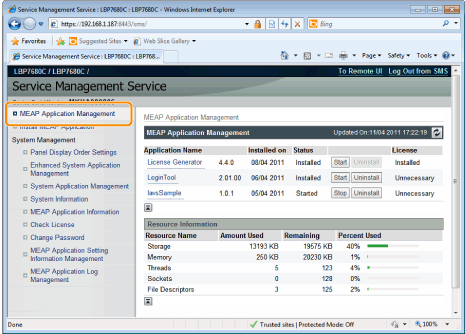
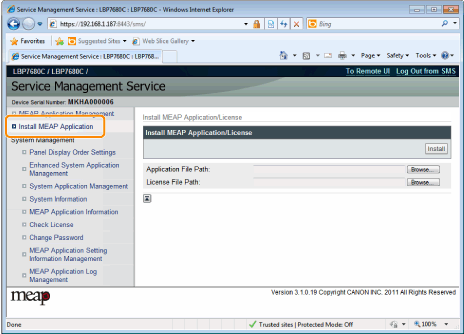
Items shown in the [MEAP Application Management] menu
|
[Application Name]
|
The name of the application is displayed.
|
||||||||
|
[Installed on]
|
The date on which the application was installed is displayed.
|
||||||||
|
[Status]
|
The status of the application is displayed.
[Installed]:
The application has been installed, but not started.
Or, the printer was turned OFF after the application stopped, and after the printer was restarted the application was not yet started. [Started]:
The application is running.
[Stopped]:
The application is stopped.
[Starting]:
The application is starting up.
[Stopping]:
The application is closing down.
|
||||||||
|
[License]
|
The license status of the application is displayed.
[Installed]:
A valid license file has been installed.
[Not Installed]:
The license file has been disabled.
[Over Limit]:
The license file that is installed has an expiration date, and multiple types of counters have been set. One or more of the counter values has exceeded the upper limits of the counter.
[Invalid]:
The installed license file has passed its expiration date.
Or, the current counter value has exceeded the upper limit of the license file.
[Unnecessary]:
The application does not require a license file for startup.
|
||||||||
|
[Resource Information]
|
The resources being used by the applications are displayed.
[Storage]:
The amount of storage being used. It is shown in kilobyte units (KB).
[Memory]:
The amount of memory being used. It is shown in kilobyte units (KB).
[Threads]:
The number of threads.
[Sockets]:
The number of sockets.
[File Descriptors]:
The number of file descriptors.
|
[Install MEAP Application] Menu Settings
|
[Install MEAP Application/License]
|
Install the MEAP application.
[Install]:
Specify the application file and license file to be installed, and click [Install] to start the installation. [Application File]:
Specify the application file to be installed. [License File]:
Specify the license file. |
See the following section for settings that use the [MEAP Application Management] and [Install MEAP Application] menus.

