Control Panel
The control panel has the indicators and display which show the printer status and the keys for the printer operation.
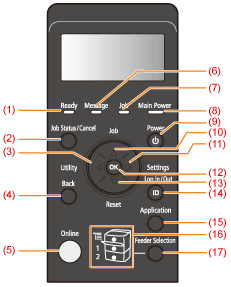 |
Indicators
|
Name
|
Status
|
Refer to
|
|
|
(1) Ready Indicator
|
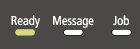 (On)
|
The printer is ready to print.
|
 |
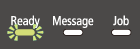 (Blinking)
|
The printer is preparing to print.
|
 |
|
|
(5) Online Indicator
|
 (On)
|
Online (The printer can receive print data from the computer.)
If the printer enters Sleep Mode, the  Online indicator is off even when the printer is online. Online indicator is off even when the printer is online. |
|
|
(6) Message Indicator
|
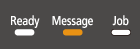 (On)
|
A problem has occurred and printing cannot be performed.
(If the printer enters Sleep Mode when it is offline, the  Message indicator comes on even when no problem is occurring.) Message indicator comes on even when no problem is occurring.) |
|
|
(7) Job Indicator
|
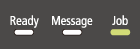 (On)
|
The printer is receiving data.
Data remains in the printer memory. |
 |
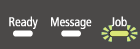 (Blinking)
|
The printer is processing data.
|
 |
|
|
(8) Main Power Indicator
|
 (On)
|
The power of the printer is ON.
|
 |
|
(16) Paper Source Indicators
|
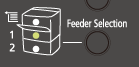 (On)
|
A paper source is selected.
|
 |
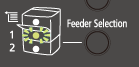 (Blinking)
|
Printing cannot be performed because no paper is loaded.
The paper drawer is not installed. (For the multi-purpose tray, the indicator comes on even when no paper is loaded.) |
||
Keys
|
Name
|
Function
(When the printer is online)
|
Function
(When the printer is offline)
|
Function
(While the menu is displayed)
|
||
|
(2)
 (Job Status/Cancel)
|
If pressed when the
 Job indicator is on or blinking (When data is being processed or received), displays the job list. Select a job from the list to cancel the job. Job indicator is on or blinking (When data is being processed or received), displays the job list. Select a job from the list to cancel the job.This key is indicated as [
 ] ( ] ( Job Status/Cancel) in this manual. Job Status/Cancel) in this manual. |
Does not function.
|
|||
|
(3)
 (
 Utility) Utility) |
Displays the [Utility Menu] menu. Prints information about the printer settings including the current settings. This key is indicated as [
 ] ( ] ( Utility) in this manual. Utility) in this manual. |
Does not function.
|
Goes back up the previous hierarchy. This key is indicated as [
 ] in this manual. ] in this manual. |
||
|
(4)
 (
 Back) Back) |
Does not function.
|
Goes back up the previous hierarchy. This key is indicated as [
 ] ( ] ( Back) in this manual. Back) in this manual. |
|||
|
(5)
 (
 Online) Online) |
Switches between online and offline. The printer is online when the indicator under the key is on and is offline when the indicator is off.
This key is indicated as [  ] ( ] ( Online) in this manual. Online) in this manual. |
||||
|
(9)
 (Power)
|
If [Sleep Mode] is set to a setting other than [Off], the printer enters Sleep Mode.
This key is indicated as [  ] (Power) in this manual. ] (Power) in this manual. |
||||
|
(10)
 (
 Job) Job) |
Displays the [Job] menu. You can print various log lists. This key is indicated as [
 ] ( ] ( Job) in this manual. Job) in this manual. |
Does not function.
|
Selects the next upper item in the same hierarchy. When the setting value is numeric, increases the value. If you keep holding down the key, the speed of the value increasing is increased depending on the item. This key is indicated as [
 ] in this manual. ] in this manual. |
||
|
(11)
 (
 Settings) Settings) |
Displays the [Setup] menu. Configure the printing environment including the layout adjustment and scaling print output. This key is indicated as [
 ] ( ] ( Settings) in this manual. Settings) in this manual. |
Goes down the hierarchy. This key is indicated as [
 ] in this manual. ] in this manual. |
|||
|
(12)
 (OK)
|
Does not function.
|
Executes the selected item. Otherwise, goes down the hierarchy. This key is indicated as [OK] in this manual.
|
|||
|
(13)
 (
 Reset) Reset) |
Displays the [Reset] menu. Performs the printer reset operation, the print data output, and the shutdown operation. This key is indicated as [
 ] ( ] ( Reset) in this manual. Reset) in this manual. |
Selects the next lower item in the same hierarchy. When the setting value is numeric, reduces the value. If you keep holding down the key, the speed of the value decreasing is increased depending on the item. This key is indicated as [
 ] in this manual. ] in this manual. |
|||
|
(14)
 (
 Log In/Out) Log In/Out) |
The log in screen for using MEAP functions is displayed.
|
||||
|
(15)
 (
 Application) Application) |
It will transition to the Menu Screen. Whenever the key is pressed, the Printing Screen switches to → MEAP Application 1 → MEAP Application 2 … MEAP Application 8 → USB Direct Print → Printing Screen → Menu Screen.
This key is indicated as [
 ] (Application) in this manual. ] (Application) in this manual.
|
||||
|
(17)
 (
 Feeder Selection) Feeder Selection) |
Displays the [Select Feeder] menu. Specify which paper source is used to print between the paper drawer and multi-purpose tray and the paper size. This key is indicated as [
 ] ( ] ( Feeder Selection) in this manual. Feeder Selection) in this manual. |
Does not function.
|
|||
Display
The display on the printer's control panel is as shown in the following. It displays the printer status, messages, items and settings of the menu functions.
 |
 |
 |
 |
 |
 
|
 |
When the printer is ready to print
|
 |
 |
 |
 |
 |
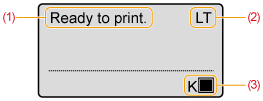 |
 |
 |
 |
 |
 |
 |
 |
 |
 |
 |
 |
When operating the printer using the control panel
|
 |
 |
 |
  |
 |
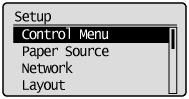 |
 |
 |
 |
  |
 |
 |
 |
 |
 |
  |
|
(1)
|
Status/Operation Field
|
||||
 |
Displays the printer status and print mode.
|
 |
|
 |
|
|
(2)
|
Paper Source/Paper Size Field
|
 |
 |
||
 |
Displays the size of paper in the currently selected paper source using an abbreviation.
The names of the following paper sizes are indicated by an abbreviation. (Legal: LG, Letter: LT, Executive: EX, Statement: ST, Envelope DL: DL, Envelope No.10: CO, Envelope ISO-C5: EC5, Envelope Monarch: MO, Envelope ISO-B5: EB5, Index Card: IC, Custom Size: 80 to 99, Custom SizeR: 80R to 99R, Mixed Sizes: FR) |
 |
 |
||
|
(3)
|
Toner Remaining Field
|
 |
|
 |
|
 |
Displays the amount of toner remaining.
|
 |
 |
