You can select whether to print on one side or both sides of each sheet of paper.
The default setting for [Print Style] is [2-sided printing].
1-sided Printing and 2-sided Printing
|
Paper Type
|
Paper Size
|
|
Plain paper
(16.0 to 23.9 lb Bond (60 to 90 g/m²))
Heavy paper
(24.0 lb Bond to 44.4 lb Cover (91 to 120 g/m²))
|
A4, Legal, Letter
|
|
Before performing 2-sided printing, see "Attention (1-sided Printing and 2-sided Printing)."
|
1.
Set the paper size switch lever to the appropriate position according to the paper size for 2-sided printing.
 |
If the lever is not set to the appropriate position, this may result in paper being misfed or paper jams.
|
|
1. Open the duplex unit cover.
|
|||||
 |
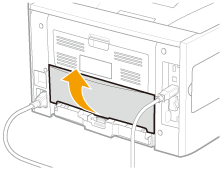 |
||||
|
2. Set the blue paper size switch lever (A) to the appropriate position.
|
|||||
 |
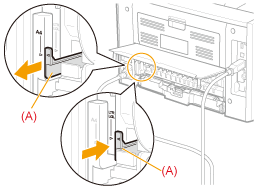 |
||||
|
3. Close the duplex unit cover.
|
|||||
2.
Click [Finishing].
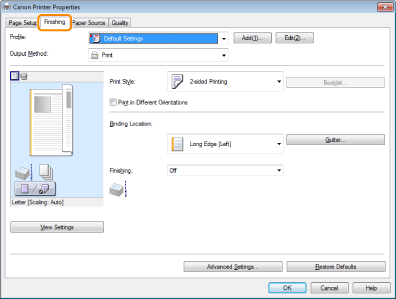
For instructions on how to display the printer driver screen, see "Printing with the Printer Driver" or "Configuring the Print Settings Beforehand."
3.
Select [1-sided Printing] or [2-sided Printing] from [Print Style].
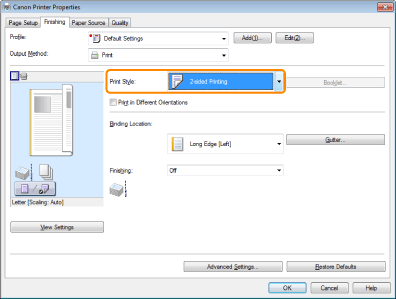
4.
Select the binding edge from [Binding Location].
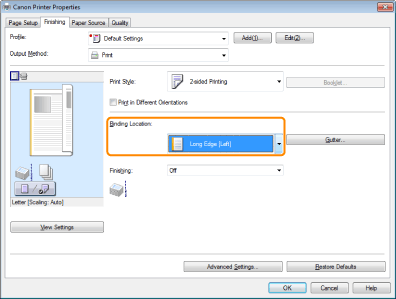
The output image is displayed in the preview area.
5.
Click [OK].
|
Note
|
|
The display may vary according to the operating system, as well as the type and version of the printer driver.
|