Loading Custom Size Paper
|
NOTE
|
When loading custom size paper in the multi-purpose trayLoad them the same way as standard size paper.
|
Loading Custom Size Paper in the Paper Drawer
 |
For details on the paper that you can load in the paper drawer, see "Usable Paper."
|
 |
Load paper in Drawer 2 (optional) in the same manner as you load paper in Drawer 1.
|
|
Before loading paper, see "Attention (Paper Drawer)."
|
1
Pull out the paper drawer.
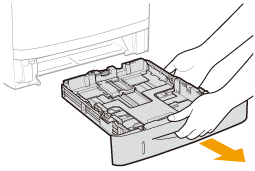
2
Spread the paper guides so they are a little wider than the actual paper width.
While holding the lock release lever (A), adjust the guides.
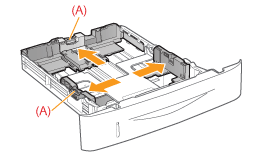
3
Load the paper with the print side face-down, and the edge of the paper stack aligned with the front side of the paper drawer.
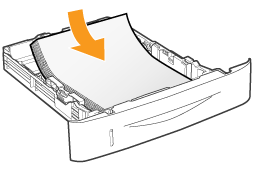
|
IMPORTANT
|
About the paper loading orientationIf you are not using the UFR II printer driver, load paper in portrait orientation.
Also, be sure to load paper in landscape orientation if all the following conditions are met. You are using the UFR II printer driver.
[Drawer 1 Size] and [Drawer 2 Size] are set to [Mixed Sizes].
Custom size paper whose long edges are 215.9 mm or less is loaded.
|
|
NOTE
|
When loading paper with a letterhead or logoSee "Paper Loading Orientation" and load the paper in the correct orientation.
|
4
Align the paper guides to the loaded paper.
While holding the lock release lever (A), adjust the guides.
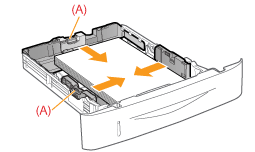 |
When loading paper shorter than A5:Adjust the paper guide at the rear center to fit the length of paper.
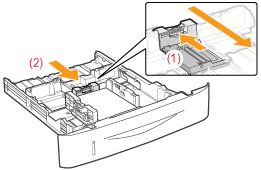 |
|
IMPORTANT
|
Be sure to align the paper guides to the paper.If the paper guides are too loose or too tight, this may result in paper being misfed or paper jams.
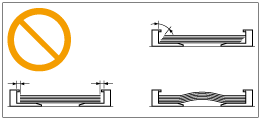 |
5
Make sure that the paper stack does not exceed the load limit mark lines (A) or (B).
(A): Paper larger than A5
(B): Paper smaller than A5
 |
Be sure that the paper stack does not exceed the load limit mark lines. If the paper stack exceeds the load limit mark lines, this may result in paper being misfed.
|
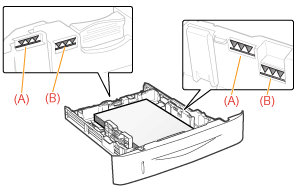
6
Set the paper drawer in the printer.
 "
"