Turning the Printer ON/OFF
This section describes the procedures for turning the printer ON/OFF and checking the printer operation.
|
Before printing, see "Attention (Turning the Printer ON/OFF)."
|
Turning ON the Printer
To use this printer, press the power switch to turn the printer ON. After checking the status of the printer unit and optional accessories, the printer is ready to print.
1
Press the power switch to turn the printer ON.
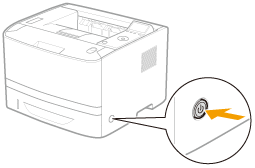
 |
The indicators and display on the control panel come on, and the printer initiates a self-diagnostic test on the printer unit and optional accessories.
|
|
If no abnormality is found during the self-diagnostic test, the Main Power indicator (green),
 (Ready) indicator (green), (Ready) indicator (green),  (Online) indicator (green) and Paper Source indicator (green) come on, <Ready to print.> appears in the display, and the printer is ready to print. (Online) indicator (green) and Paper Source indicator (green) come on, <Ready to print.> appears in the display, and the printer is ready to print. |
|
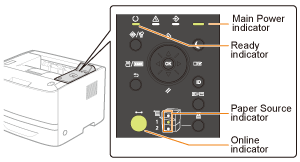 |
|
|
The following information is displayed in the display.
|
|
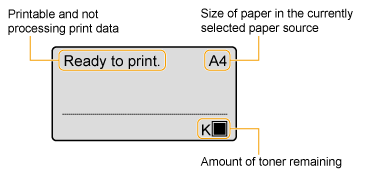 |
|
Turning OFF the Printer
To stop the printer properly, use the following procedure for turning the printer OFF.
1
Check that the printer is not performing the following operations.
Printing
While the printer is running a self-diagnostic test immediately after turning the power ON
While the  (Job) indicator is on or blinking
(Job) indicator is on or blinking
 (Job) indicator is on or blinking
(Job) indicator is on or blinkingWhen any of the following messages appears
<Starting up...>
<Initializing NVRAM>
2
Press [  ] (
] ( : Reset).
: Reset).
 ] (
] ( : Reset).
: Reset).3
Select [Shut Down] using [  ] and [
] and [  ], and then press [OK].
], and then press [OK].
 ] and [
] and [  ], and then press [OK].
], and then press [OK]. 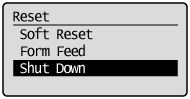
|
IMPORTANT
|
If "Could not execute." is displayedThere is a Secure Print job in the SD card.
If shutdown is running, after deleting the job using a soft reset, run the shutdown operation again. If shutdown is not running, press [  ] ( ] ( : Online). : Online). |
|
NOTE
|
When you are using WSD printingThe shutdown notifies the computer that the printer is turned OFF.
|
4
Select [Yes] using [  ], and then press [OK].
], and then press [OK].
 ], and then press [OK].
], and then press [OK].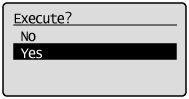
|
→
|
After the message appears, turn OFF the printer automatically.
|
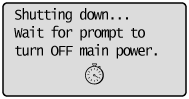
|
NOTE
|
If the printer is not turned OFF immediatelyDepending on the process in the printer, it may take up to 10 minutes to turn the printer OFF.
|