Managing Print Jobs
You can check/delete the job currently being printed or check job histories using the Remote UI.
 |
You can also delete the job currently being printed using a method other than the Remote UI.
|
|
Before managing print jobs, see "Attention (Job Manager)."
|
Checking/Deleting the Job Currently Being Printed
1
Start the Remote UI.
2
From the [Status Monitor/Cancel] menu, select [Job Status] to display the job currently being printed.
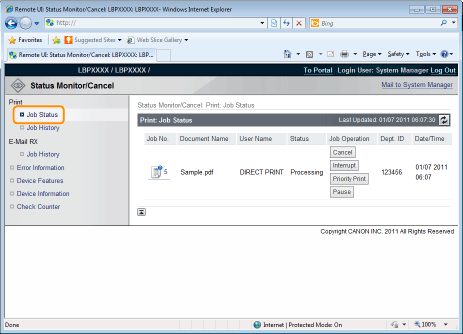
3
If you want to delete the job, perform the following procedure.
Using job operation, click [Cancel] on the job you want to delete.

Checking Job History
1
Start the Remote UI.
2
Select [Job History] from the [Status Monitor/Cancel] menu.
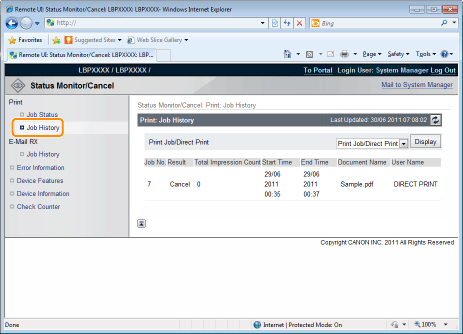
3
Select the options that you want to display.
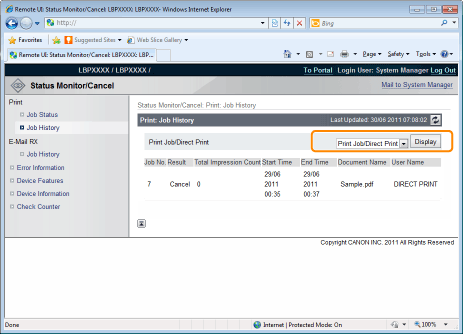
|
[Print Job/Direct Print]:
|
The printed job history is displayed from the computer.
|
|
[Stored Job]:
|
The printing history of jobs stored in BOX is displayed. (LBP6680x only)
|
|
[Report]:
|
The utility print printing history is displayed.
|
|
[E-Mail Print]:
|
The history of jobs received by e-mail and printed is displayed.
|