Cancelling from the Printer Control Panel
When you want to cancel printing using the printer's control panel, run "Job Cancel" using the following procedure. A job cancel allows you to cancel the job currently being received or processed.
|
IMPORTANT
|
The data for which the printer started to feed paper cannot be canceled.If the job is canceled in this state, the next print job may be canceled.
|
About print jobs for other than the printer driver for this printerWhen there is any print data for other than the printer driver for this printer, multiple data may be canceled.
|
|
NOTE
|
About print jobs which cannot be canceledWhen canceling a job, you may not be able to cancel the job even if <Canceling jobs...> is displayed.
Also, you cannot cancel the following jobs.
Jobs saved to boxes
Delete such jobs using the Remote UI.
|
1
Make sure that the  (Job) indicator is on or blinking.
(Job) indicator is on or blinking.
 (Job) indicator is on or blinking.
(Job) indicator is on or blinking.Cancel the job while the printer is processing the data (while the  (Job) indicator is on or blinking).
(Job) indicator is on or blinking).
 (Job) indicator is on or blinking).
(Job) indicator is on or blinking).2
Press the [  ] (
] ( Job Status/Cancel) key.
Job Status/Cancel) key.
 ] (
] ( Job Status/Cancel) key.
Job Status/Cancel) key.3
Select a job you want to cancel using [  ] and [
] and [  ], and then press [OK].
], and then press [OK].
 ] and [
] and [  ], and then press [OK].
], and then press [OK].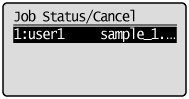
4
Select [Yes] using [  ] and [
] and [  ], and then press [OK].
], and then press [OK].
 ] and [
] and [  ], and then press [OK].
], and then press [OK].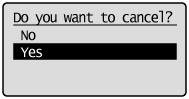
|
→
|
<Canceling jobs...> appears, and the print data being processed is canceled.
When <Ready to print.> appears, the job cancellation completes.
|
|
IMPORTANT
|
While <Canceling jobs...> is displayedYou cannot operate the printer.
|