Booklet Printing
You can print two pages of a document on each side of each sheet, and then fold the sheets in half to create a booklet.
|
Paper Type
|
Paper Size
|
|
Plain paper
(60 to 90 g/m²)
Heavy paper
(91 to 120 g/m²)
|
A4, Legal, Letter
|
1.
Set the paper size switch lever to the appropriate position according to the paper size for 2-sided printing.
 |
If the lever is not set to the appropriate position, this may result in paper being misfed or paper jams.
|
|
1. Open the duplex unit cover.
|
|||||
 |
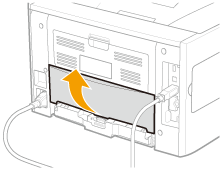 |
||||
|
2. Set the blue paper size switch lever (A) to the appropriate position.
|
|||||
 |
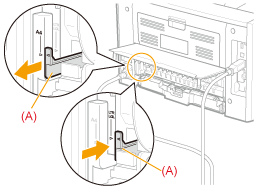 |
||||
|
3. Close the duplex unit cover.
|
|||||
2.
Click [Finishing].
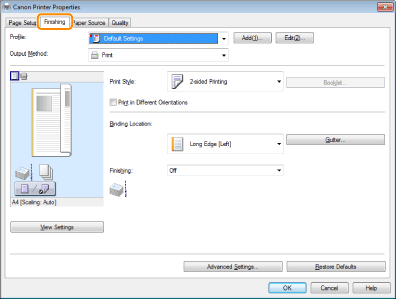
For instructions on how to display the printer driver screen, see "Printing with the Printer Driver" or "Configuring the Print Settings Beforehand."
3.
Select [Booklet Printing] from [Print Style].
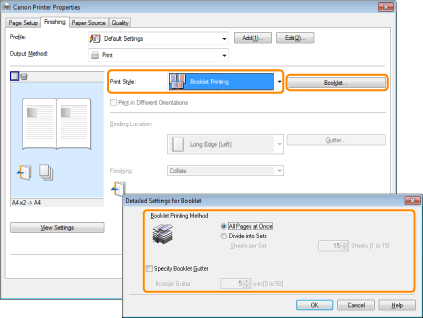
You can also configure detailed settings such as the opening direction and gutter width for booklet printing in the [Detailed Settings for Booklet] dialog box, displayed by clicking [Booklet].
The output image is displayed in the preview area.
|
NOTE
|
|
For details about the various settings in the [Detailed Settings for Booklet] dialog box, view the online help. (See "Viewing the Online Help.")
|
4.
Click [OK].
|
NOTE
|
|
You cannot specify the [Finishing] options in the [Finishing] sheet when performing Booklet Printing.
The display may vary according to the operating system, as well as the type and version of the printer driver.
|