Printing Multiple Pages on One Sheet
A multiple pages can be printed on one sheet of paper.
1.
Select [Print] from the [File] menu of the application.
2.
Select your printer from [Printer] → [Layout] →the number of pages you want to print onto one sheet of paper from [Pages per Sheet].
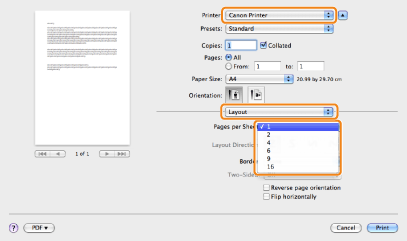
3.
Select the page order from [Layout Direction].
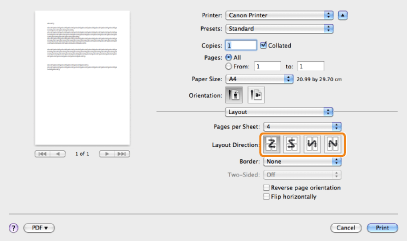
4.
If you want to add a border to each page, select the line type from [Border].
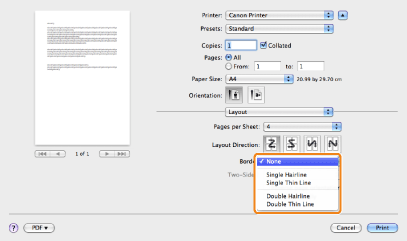
5.
Click [Print].
|
NOTE
|
|
You cannot enlarge and reduce manually when using this function.
The screen may vary according to the operating system, as well as the type and version of the printer driver.
|