Setting the Administrator Password
Only the administrator (user who knows the password) can configure the settings or perform the operations related to the printer management by setting the administrator password.
Also, the administrator password can be changed anytime.
This section describes the procedure for specifying the settings using the Remote UI.
 |
In the Remote UI, you can specify the settings by accessing the printer from a Web browser via a network.
|
|
NOTE
|
When specifying the settings using software other than the Remote UIYou can also specify the settings using the following software.
You can specify the settings by accessing the FTP server of the printer using Command Prompt.
|
1
Start the Remote UI, and then log in as Administrator.
2
Select [Security] under [Management Settings] in the [Settings/Registration] menu.
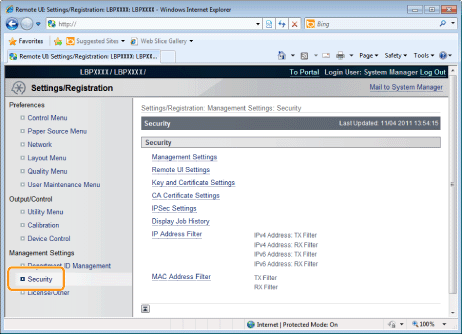
3
Click [Management Settings].
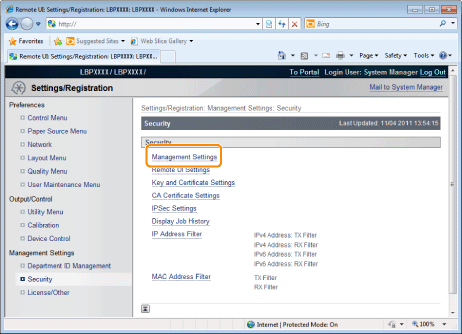
4
Click [Edit...] under [Management Settings].
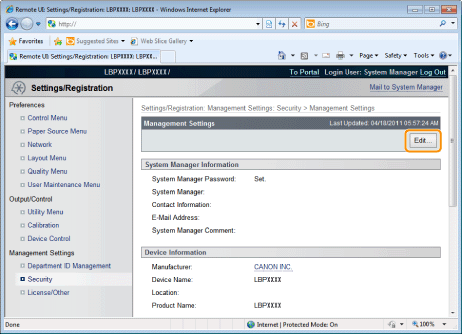
5
Enter the current password in [Current System Manager Password].
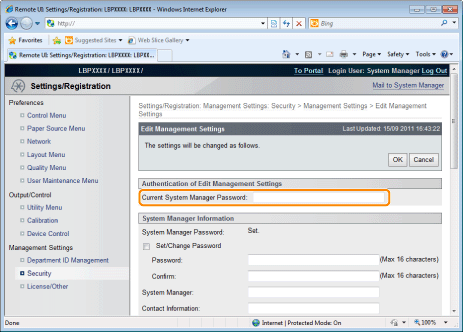
6
Set a new administrator password.
|
(1)
|
Select the [Set/Change Password] check box.
|
|
(2)
|
Enter the administrator password.
|
|
(3)
|
Click [OK].
|
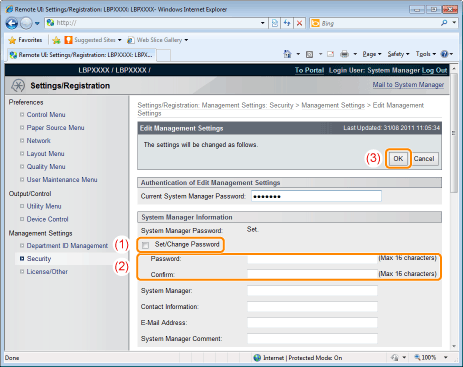
|
[Set/Change Password]
|
Select the check box when setting/changing the password.
|
|
[Password]
|
Enter a new desired password.
|
|
[Confirm]
|
To confirm the password, enter the password entered in [Password] again.
|