Locking the Keys on the Control Panel (Key Lock Function)
You can set the key lock function using a Web browser (Remote UI).
When using the key lock function, you can lock the keys on the control panel, prohibiting the change of the printer settings by a user other than the administrators.
|
IMPORTANT
|
If pressing a locked keyThe printer beeps and the message <Key locked.> is displayed on the display.
Precautions when setting the key lock functionSet the key lock function while the keys are not being operated.
If the key lock function is set while the keys are being operated, the key lock function is enabled after the key operation. |
1
Start the Remote UI and log on in system manager mode.
2
Click [Settings/Registration].
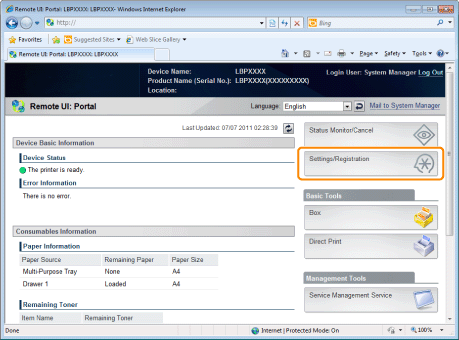
3
Select [Security] in the [Management Settings] menu.
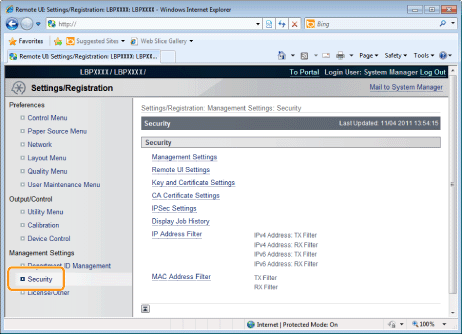
4
Click [Management Settings].
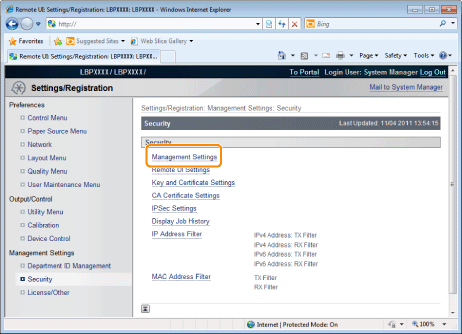
5
Click [Edit...].
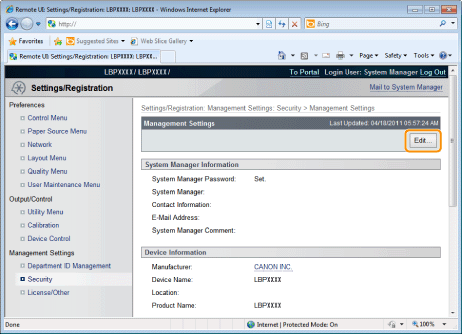
6
Enter the current password in [Current System Manager Password].
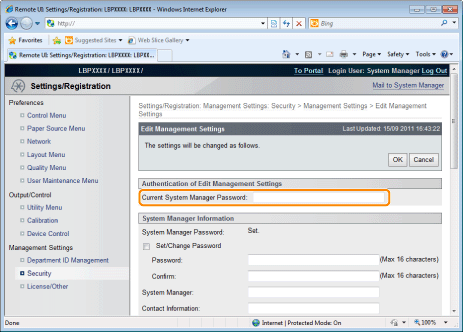
7
Specify the keys which you want to lock.
|
(1)
|
Select the check boxes respectively for keys, which you want to lock, on the control panel on the printer.
|
|
 |
For details on the keys, see "Control Panel."
|
|
|
(2)
|
Click [OK].
|
|
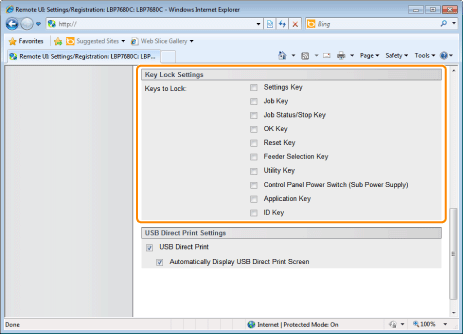 |
||