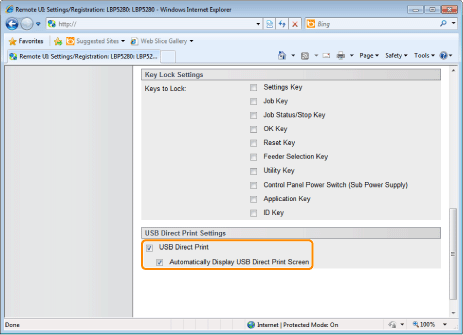Setting Restrictions for USB Direct Print
You can use the Web browser (Remote UI) to set restrictions for USB Direct Print.
1
Start the Remote UI, and then log in as Administrator.
2
Click [Settings/Registration].
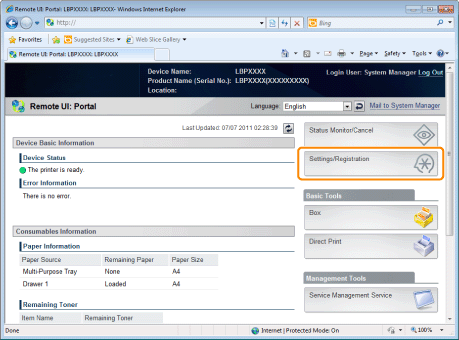
3
Select [Security] from the [Management Settings] menu.
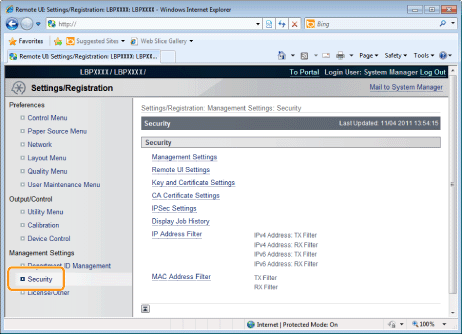
4
Click [Management Settings].
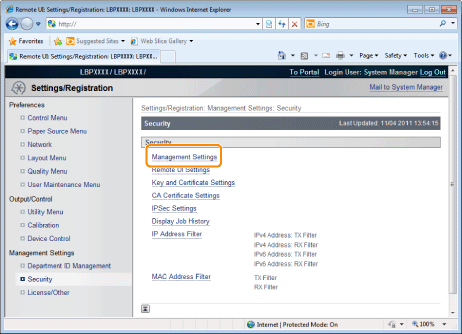
5
Click [Edit...].
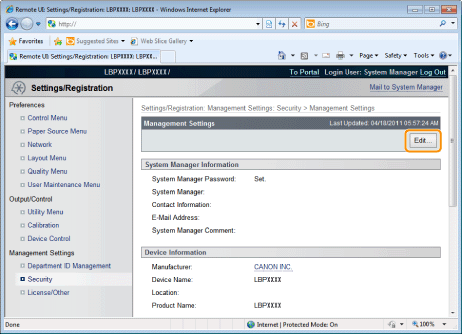
6
Enter the current password in [Current System Manager Password].
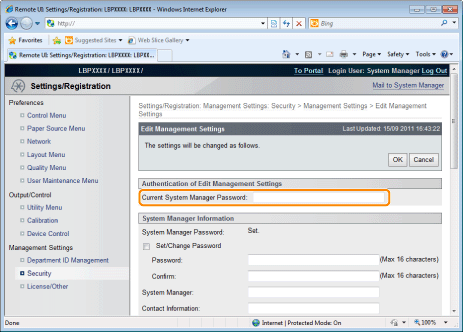
7
Set restrictions for USB Direct Print.
|
(1)
|
Clear the [USB Direct Print] check box.
|
||||
|
(2)
|
Click [OK].
|