Loading Custom Size Paper
|
NOTE
|
When loading custom size paper in the multi-purpose trayLoad custom size paper in the same manner as you load standard size paper.
|
Loading Custom Size Paper in the Paper Drawer
 |
For details on the paper that you can load in the paper drawer, see "Usable Paper."
|
 |
Load paper in Drawer 2 (optional) in the same manner as you load paper in Drawer 1.
|
|
Before loading paper, see "Attention (Paper Drawer)."
|
1
Pull out the paper drawer.
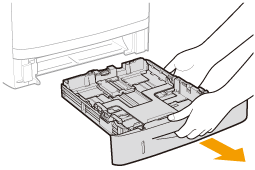
2
Slide the paper guides a little wider and longer than the actual paper size.
While holding the lock release lever (A), adjust the guides.
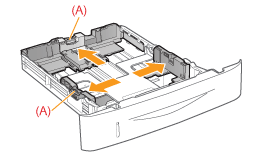
3
Load the paper with the printing side facing down so that the edges of the stacked paper are aligned with the front side of the paper drawer.
Be sure to load paper in portrait orientation.
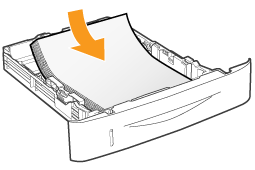
|
NOTE
|
When loading paper with a letterhead or logoSee "Paper Loading Orientation" and load the paper in the correct orientation.
|
4
Align the paper guides with the loaded paper.
While holding the lock release lever (A), adjust the guides.
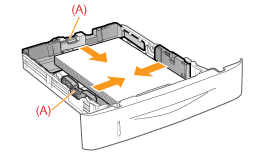 |
 |
|
|
IMPORTANT
|
Be sure to align the paper guides with the paper.If the paper guides are too loose or too tight, this may result in misfeeds or paper jams.
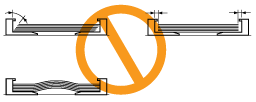 |
5
Make sure that the paper stack does not exceed the load limit mark lines (A) or (B).
|
(A):
|
Paper larger than A5
|
|
(B):
|
Paper smaller than A5
|
 |
Be sure that the paper stack does not exceed the load limit mark lines. If the paper stack exceeds the load limit mark lines, this may result in misfeeds.
|
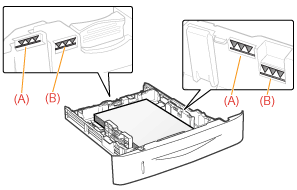
6
Set the paper drawer in the printer.
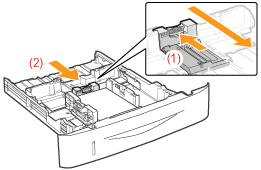
 "
"