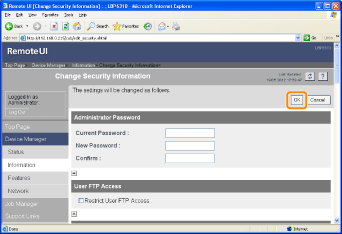Restricting the Users Who Can Access
This section describes the procedure for specifying the settings using the Remote UI. To specify the settings using FTP Client, see "FTP Client."
|
NOTE
|
When restricted users access to print or perform some other operationThe message <Network Board Error> appears in the Printer Status Window.
|
1
Start the Remote UI, and then log in as Administrator.
2
Select [Information] from the [Device Manager] menu.
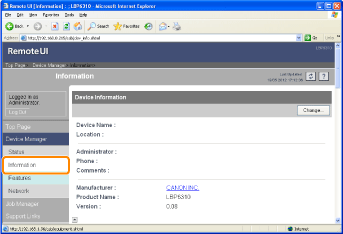
3
Click [Change] under [Security].
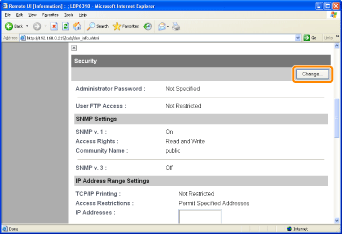
4
Select the [Restrict MAC Address Access] check box.
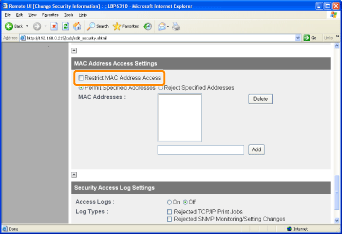
5
Select [Permit Specified Addresses] or [Reject Specified Addresses].
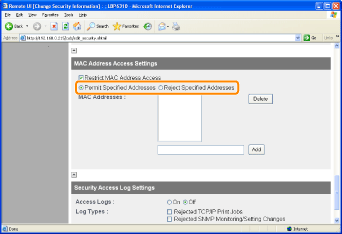
|
IMPORTANT
|
||
When [Permit Specified Addresses] is selectedYou cannot access from an unauthorized MAC address. Therefore, confirm the MAC address when entering it.
|
6
Set the MAC address.
|
(1)
|
Enter the MAC address of a device for which you permit or reject accessing.
|
||||
|
(2)
|
Click [Add].
|
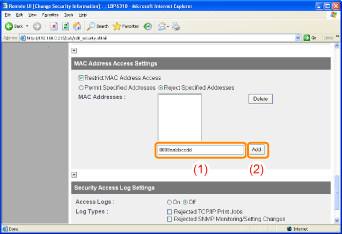
|
NOTE
|
||||
When deleting a set MAC address
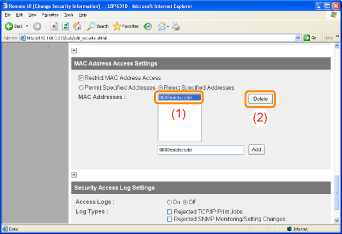 |
7
Click [OK].