1-sided Printing and 2-sided Printing
You can select whether to print on one side or both sides of each sheet of paper. The default setting is 2-sided printing.
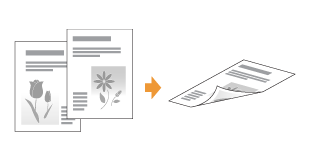
The following paper can be used for 2-sided printing.
|
Paper Type
|
Paper Size
|
|
Plain paper (16.0 to 23.9 lb Bond (60 to 90 g/m²))
Heavy paper (24.0 lb Bond to 44.4 lb Cover (91 to 120 g/m²))
|
A4, Legal, Letter
|
|
Before performing 2-sided printing, see "Attention (1-sided Printing and 2-sided Printing)."
|
|
IMPORTANT
|
||
Precautions when performing 2-sided printingDo not touch the paper during 2-sided printing until it is output completely. The paper is first output partially after the front side is printed, and then it is fed again to be printed on the reverse side.
Be sure to close the output selection cover before performing 2-sided printing.
 "Paper Loading and Output" "Paper Loading and Output"Printing on the reverse side of paper that was previously printed (Performing 2-sided printing manually)This printer enables you to perform 2-sided printing manually by inserting the reverse side of the paper* that was previously printed even if the paper cannot be used for 2-sided printing.
When printing on the reverse side of paper that was previously printed, flatten the curl and load one sheet of paper at a time in the multi-purpose tray.
|
1
Set the paper size switch lever to the appropriate position according to the paper size for 2-sided printing.
 |
If the lever is not set to the appropriate position, this may result in misfeeds or paper jams.
|
|
1.
|
Open the duplex unit cover.
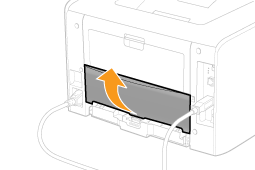 |
||||
|
2.
|
Set the blue paper size switch lever (A) to the appropriate position.
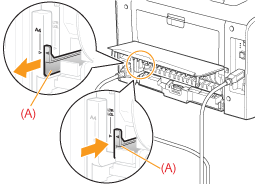 |
||||
|
3.
|
Close the duplex unit cover.
|
2
Display the setting screen of the printer driver.
3
Specify the setting for [Print Style].
|
(1)
|
Display the [Finishing] sheet.
|
|
(2)
|
Select [1-sided Printing] or [2-sided Printing].
|
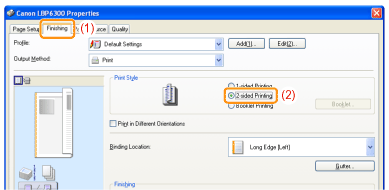
|
NOTE
|
|||
Using Preview to specify the settingYou can also specify a print style by clicking the button in Preview.
|
4
Click [OK].
 |
For details on the basic printing procedure, see "Basic Printing Procedure."
|
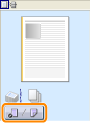

 : [1-sided Printing]
: [1-sided Printing] : [2-sided Printing]
: [2-sided Printing]