Booklet Printing
Booklet printing allows you to make a booklet by folding printouts in half.
For example, when making a booklet of eight pages, two sheets are used in total because two pages are printed on each side of paper.
When you want to make a booklet of large amount of pages, you can also divide a paper stack to be folded into two into several portions.

|
IMPORTANT
|
Precautions when performing booklet printingDo not touch the paper during booklet printing until it is output completely. The paper is first output partially after the front side is printed, and then it is fed again to be printed on the reverse side.
Be sure to close the output selection cover before performing booklet printing.
 "Paper Loading and Output" "Paper Loading and Output" |
1
Set the paper size switch lever to the appropriate position according to the paper size for booklet printing.
 |
If the lever is not set to the appropriate position, this may result in misfeeds or paper jams.
|
|
1.
|
Open the duplex unit cover.
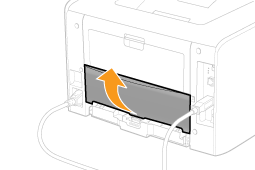 |
||||
|
2.
|
Set the blue paper size switch lever (A) to the appropriate position.
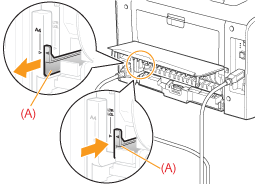 |
||||
|
3.
|
Close the duplex unit cover.
|
2
Display the setting screen of the printer driver.
3
Specify the setting for [Print Style].
|
(1)
|
Display the [Finishing] sheet.
|
|
(2)
|
Select [Booklet Printing].
|
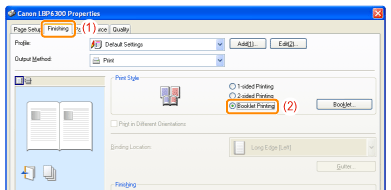
 If you cannot specify the setting If you cannot specify the setting |
4
Specify the detailed settings for booklet printing as needed.
|
(1)
|
Click [Booklet].
|
||
|
(2)
|
Specify each setting.
|
||
|
(3)
|
Click [OK]. Then, the [Finishing] sheet reappears.
|
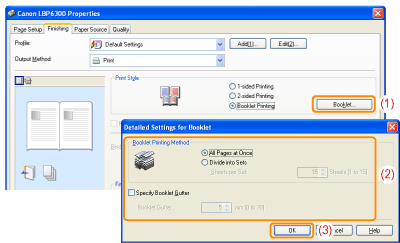
5
Click [OK].
 |
For details on the basic printing procedure, see "Basic Printing Procedure."
|