Selecting Paper for Each Page
You can select paper for each page, such as for printing only the front cover on a different type of paper.
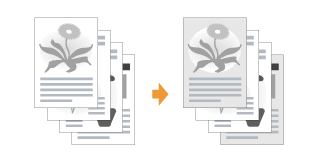
1
Display the setting screen of the printer driver.
2
Specify the setting for [Paper Selection].
|
(1)
|
Display the [Paper Source] sheet.
|
||
|
(2)
|
Select the pages for which paper is specified.
|
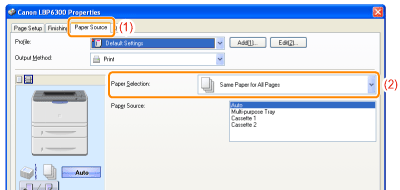
 If you cannot specify the setting If you cannot specify the setting |
3
Specify the setting for the paper source to be used for each page.
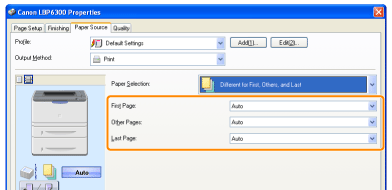
|
NOTE
|
Using Preview to specify a paper sourceYou can also specify a paper source by clicking each paper source or [Auto] using Preview when [
 ] is selected. ] is selected.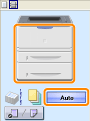 |
4
Click [OK].
 |
For details on the basic printing procedure, see "Basic Printing Procedure."
|
 "
"