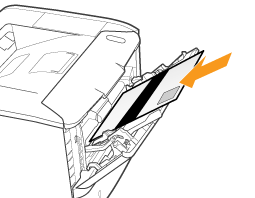Cleaning the Inside of the Printer
If the printed paper has smudge marks, clean the fixing roller using the following procedure.
 |
Letter plain paper is required to clean the fixing roller. Have Letter plain paper ready.
|
1
Load Letter plain paper in the multi-purpose tray or paper cassette.
2
Click [  ] in the Windows taskbar, and then select the printer name.
] in the Windows taskbar, and then select the printer name.
 ] in the Windows taskbar, and then select the printer name.
] in the Windows taskbar, and then select the printer name.
3
From the [Options] menu, select [Utility] → [Cleaning].
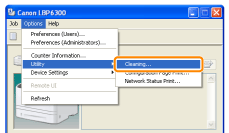
4
Click [OK]. Then, the cleaning page is printed.

|
Next, clean the fixing roller using the printed cleaning page.
|
5
If any paper is loaded in the multi-purpose tray, remove it.
6
Load the cleaning page in the multi-purpose tray with the printed side facing up.
|
→
|
The paper is fed into the printer slowly, and the printer starts cleaning the fixing roller.
|