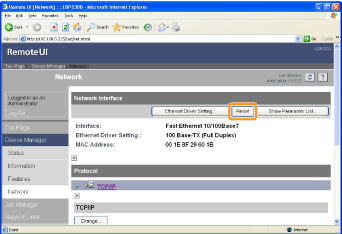Changing the Network Transmission Speed or Transfer Mode
Usually, you do not need to change the setting, since the transmission speed and transfer mode of the network are detected automatically.
If the printer cannot communicate with other devices on the network successfully, set the network transmission speed or transfer mode manually.
This section describes the procedure for changing the transmission speed and transfer mode using the Remote UI.
 |
In the Remote UI, you can change the transmission speed and transfer mode by accessing the printer from a Web browser via a network.
|
1
Start the Remote UI, and then log in as Administrator.
2
Select [Network] from the [Device Manager] menu.
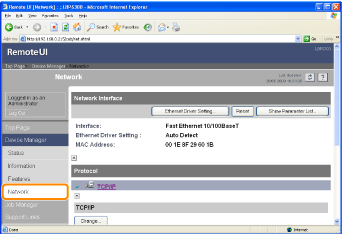
3
Click [Ethernet Driver Setting] under [Network Interface].
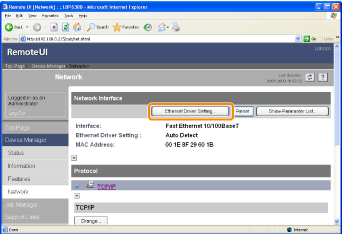
4
Change the network transmission speed or transfer mode.
|
(1)
|
Select the transmission speed and transfer mode according to your environment.
|
|
(2)
|
Click [OK].
|
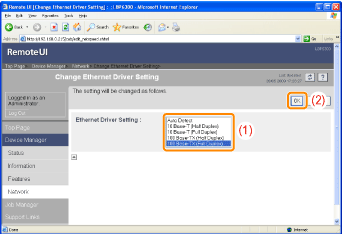
5
Click [Reset].
After completing the reset, the settings are effective.