A Portion of the Page Is Not Printed
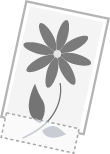
Perform one of the following solutions according to the cause.
<Cause 1> The setting for the scaling factor is not appropriate.
|
Solution 1
|
Perform the following procedure in the printer driver.
|
||||||
|
Solution 2
|
Perform the following procedure in the printer driver.
|
<Cause 2> The position of the paper is incorrect.
|
Solution
|
Load the paper properly.
|
<Cause 3> A document with no margins was printed.
|
Solution 1
|
Data is printed with a margin of 5 mm (10 mm for envelopes). Provide a margin around the data.
|
||||||||
|
Solution 2
|
Perform the following procedure in the printer driver.
|
