Canceling a Print Job Using the Print Queue
1
Display the print queue.
When displaying Help from the Printer Status Window
|
1.
|
Click [
 ] in the Windows taskbar, and then select the printer name. ] in the Windows taskbar, and then select the printer name. |
|
2.
|
Click [
 ] (Print Queue). ] (Print Queue).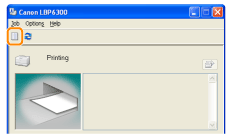 |
When displaying from the printer folder
|
1.
|
Open the printer folder.
|
|
2.
|
Double-click the icon for this printer.
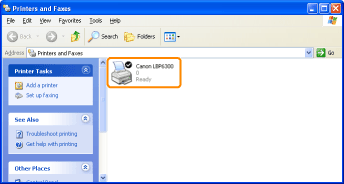 |
2
Right-click the job that you want to cancel, then select [Cancel] from the pop-up menu.
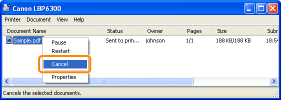
 If a print job does not appear If a print job does not appearAnother user's job is not displayed. (For the print server environment, all print jobs are displayed on the print server.)
If an error is occurring with a print job from another user, use the [
 ] (Cancel Job) key to cancel the job. ] (Cancel Job) key to cancel the job. "Canceling a Print Job Using the Cancel Job Key" "Canceling a Print Job Using the Cancel Job Key" |
3
Clicking [Yes] cancels the print job.
 If you cannot cancel a job If you cannot cancel a jobYou cannot cancel the job whose pages are in the process of printing.
|