Printing Cannot Be Performed (Wired LAN Connection)
If you cannot print when the printer is connected to the computer by wired LAN, check the problem following the questions below.
<Question 1> Is the printer turned ON? (Is the Main Power indicator on?)
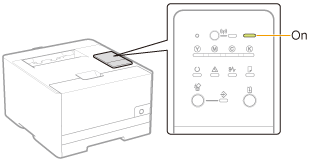
|
ON
|
To <Question 2>
|
|
OFF
|
Turn the printer ON.
|
|
Cannot be turned ON
|
<Question 2> Check the indicators on the printer unit.
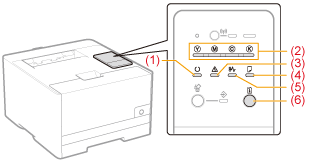
|
(1) The
 (Ready) indicator (Ready) indicatoris on.
|
To <Question 3>
|
|
(1) The
 (Ready) indicator (Ready) indicatoris blinking.
|
The printer is operating. Please wait a moment.
|
|
(2) The Toner indicator
is on or blinking.
|
|
|
(3) The
 (Alarm) indicator (Alarm) indicatoris on or blinking.
|
|
|
(4) The
 (Load Paper) indicator (Load Paper) indicatoris blinking.
|
|
|
(5) The
 (Paper Jam) indicator (Paper Jam) indicatoris blinking.
|
|
|
(6) The
 (Go) indicator (Go) indicatoris blinking.
|
<Question 3> Is the printer's  (Wi-Fi) indicator on? (LBP7110Cw Only)
(Wi-Fi) indicator on? (LBP7110Cw Only)
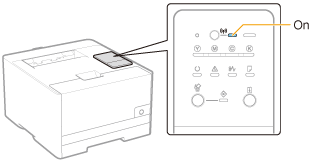
|
On
|
The printer is connected by wireless LAN.
Change to a wired LAN connection.
|
|
Off
|
To <Question 4>
|
<Question 4> Can the computer connect to the Internet?
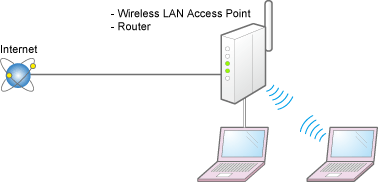
|
Can connect
|
To <Question 5>
|
||
|
Cannot connect
|
Properly connect the power cord or LAN cable of the router or other connected device.
Turn on the router or other connected device.
 If the computer still cannot connect to the Internet, restart all equipment, wait for a while, and then try connecting to the Internet again.
|
<Question 5> Is the LAN cable connected properly?
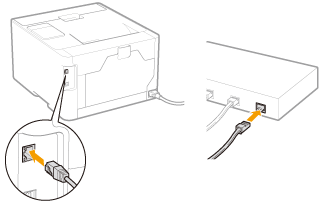
|
Connected
|
To <Question 6>
|
|
Unconnected
|
Connect the cable properly.
|
<Question 6> Check the indicators on the network interface.
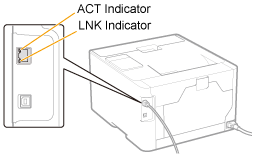
|
The ACT indicator is on.
|
To <Question 7>
|
|
The LNK indicator is on.
|
|
|
All the indicators are off.
|
<Question 7> Can you print a test page in Windows?
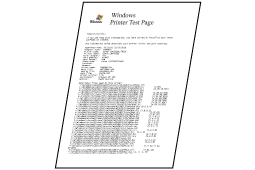
|
Printable
|
There is no problem with the printer and driver.
Check the printing preferences in the application.
|
|
Not printable
|
To <Question 8>
|
<Question 8> Is the IP address set properly?
Check that the IP address is set properly using the PING command.
|
Set
|
To <Question 9>
|
|
Not set
|
Set the IP address properly.
|
<Question 9> Is the port to be used selected correctly?
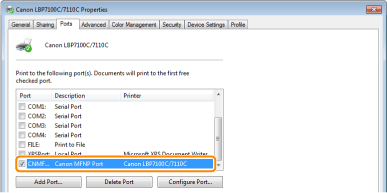
|
Selected
|
To <Question 10>
|
||
|
Not selected
|
Select the correct port.
|
||
|
The port to be used
cannot be found.
|
Create a port.
|
||
|
The IP address
was changed.
|
For MFNP PortTo <Question 10>
For Standard TCP/IP PortChange the port.
|
<Question 10> Check the following points.
The printer is specified as the default printer.
The TCP/IP protocol is running.
The users who can print are not restricted.
 "Restricting the Users Who Can Print and Specify Settings"
"Restricting the Users Who Can Print and Specify Settings"
 "Restricting the Users Who Can Print and Specify Settings"
"Restricting the Users Who Can Print and Specify Settings"
If printing does not work, proceed to <Question 11>.
<Question 11> Connect the printer and computer directly with the cross-type* LAN cable.
|
*
|
This is a LAN cable which is used to connect a printer and computer directly without a hub (LAN network).
|

If printing does not work or if you cannot prepare a cross-type LAN cable, proceed to <Question 12>.
<Question 12> Install the printer driver again.

If printing does not work, proceed to <Question 13>.
<Question 13> Can you print from another computer (network connection)?
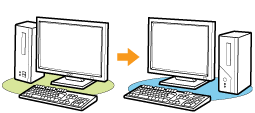
|
Printable
|
Make resident software invalid including security software.
|
|
Not printable
|
Contact your local authorized Canon dealer.
|
