Paper Creases
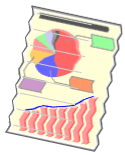
Perform one of the following solutions according to the cause.
<Cause 1> The paper is not loaded properly.
|
Solution
|
Load the paper properly.
|
<Cause 2> Damp paper is used.
|
Solution
|
Replace the paper with new paper in an unopened package.
|
<Cause 3> Appropriate paper is not being used.
|
Solution
|
Replace the paper with that which can be used with this printer.
|
<Cause 4> There is a foreign object inside the printer.
|
Solution
|
Remove the foreign object inside the printer.
|
<Cause 5> When 16.0 to 19.7 lb Bond (60 to 74 g/m²) paper is printed, depending on the operating environment (especially in a high-humidity environment), the paper may be creased.
|
Solution 1
|
Perform the following procedure in the printer driver.
|
||||||||
|
Solution 2
|
Perform the following procedure in the Printer Status Window.
|
<Cause 6> When printing envelopes, the envelopes may crease depending on the type of the envelopes or the operating environment (especially in a high-humidity environment).
|
Solution
|
Perform the following procedure in the Printer Status Window.
|
