Printing a Color Document in Black and White
Color documents can be printed in black and white using only black toner.
It is convenient if you use this option when printing a test page of color documents.
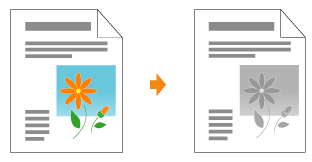
1
Display the setting screen of the printer driver.
2
Specify the setting for [Color Mode].
|
(1)
|
Display the [Quality] sheet.
|
|
(2)
|
Select [Black and White].
|
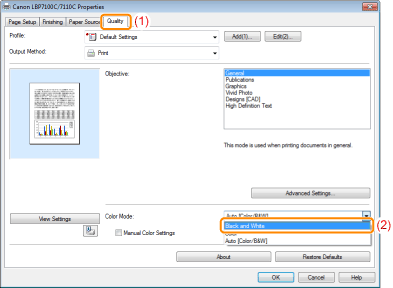
|
NOTE
|
|||
Using Preview to specify the settingYou can also specify the setting by clicking the button on Preview in the [Page Setup] sheet, the [Finishing] sheet, and the [Paper Source] sheet.
|
3
Click [OK].
 |
For details on the basic printing procedure, see "Basic Printing Procedure."
|
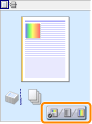

 : [Auto [Color/B&W]]
: [Auto [Color/B&W]] : [Black and White]
: [Black and White] : [Color]
: [Color]