Managing Print Jobs
Using the Remote UI, you can check/cancel the jobs currently being printed or waiting to be printed, or you can check print logs.
 |
You can also cancel print jobs using a method other than the Remote UI.
|
Checking/Canceling the Job Currently Being Printed or Waiting to Be Printed
1
Start the Remote UI, and then log in.
2
Click [Status Monitor/Cancel].

3
Select [Job Status].
Displays a list of jobs currently being printed and waiting to be printed.

4
To cancel a job, click [Cancel] for the job you want to cancel.
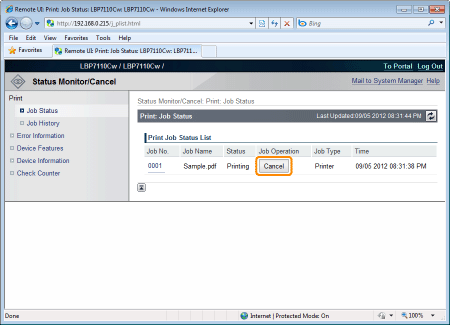
 If you cannot cancel a job If you cannot cancel a jobYou cannot cancel the job whose pages are in the process of printing.
|
Checking Print Logs
1
Start the Remote UI, and then log in.
2
Click [Status Monitor/Cancel].

3
Select [Job History].

|
NOTE
|
Print logsUp to 50 jobs can be displayed.
When the number of jobs exceeds 50, the print logs are automatically deleted starting from the oldest one.
|