Specifying the System Manager Information
Specify the manager password (PIN) and manager information of the printer.
1
Start the Remote UI, and then log in as Management Mode.
2
Click [Settings/Registration].
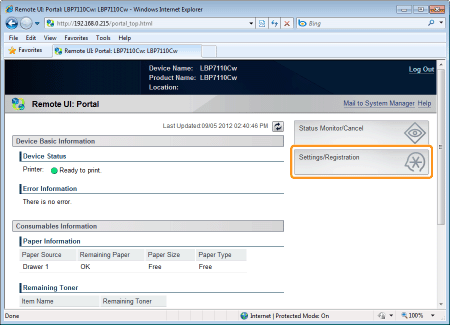
3
Display the [Edit System Settings] page.
|
(1)
|
Select [System Settings].
|
|
(2)
|
Click [Edit].
|

4
Specify the system manager information.
|
(1)
|
Specify the manager password (PIN) and manager information of the printer.
|
|
(2)
|
Click [OK].
|
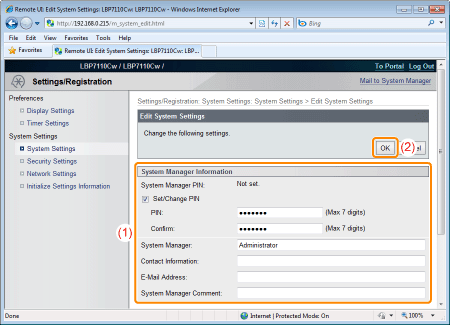
|
[Set/Change PIN]
|
To specify a PIN, select the check box.
|
|
[PIN]
|
Enter a new desired PIN.
|
|
[Confirm]
|
To confirm the PIN, enter the PIN again.
|
|
[System Manager]
|
Enter the name of the system manager.
|
|
[Contact Information]
|
Enter the contact information of the system manager.
|
|
[E-Mail Address]
|
Enter the e-mail address of the system manager.
|
|
[System Manager Comment]
|
Enter the comments of the system manager.
|
|
NOTE
|
Setting the PINYou can set up to a 7-digit number.
|
|
If you enter less than 7 digits
<Example>: You enter "321" → "0000321" is set.
|
|
If you enter a number beginning with "0"
<Example>: You enter "02" or "002" → "0000002" is set.
|
|
You cannot register a PIN consisting of a series of zeros, such as "00."
|