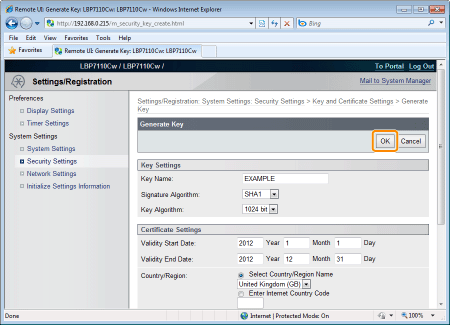Creating Keys and Certificates
Create a key and server certificate (self-signed certificate) on the printer.
1
Start the Remote UI, and then log in as Management Mode.
2
Click [Settings/Registration].
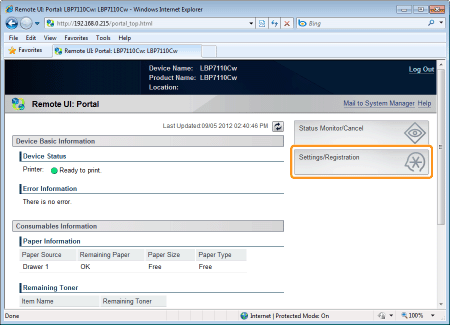
3
Display the [Key and Certificate Settings] page.
|
(1)
|
Select [Security Settings].
|
|
(2)
|
Click [Key and Certificate Settings].
|
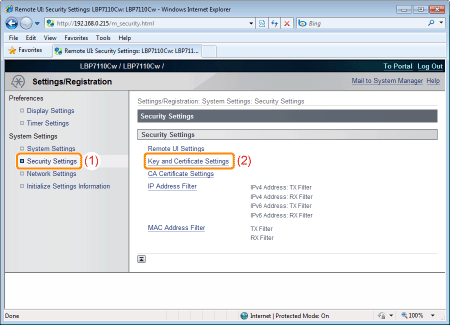
4
Click [Generate Key].
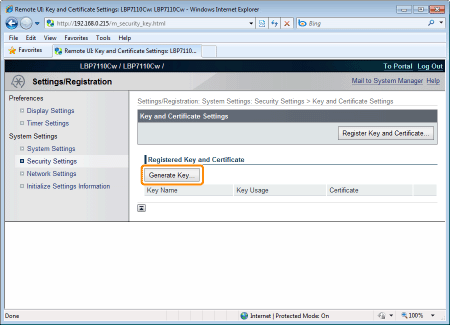
5
Specify a key to be created.
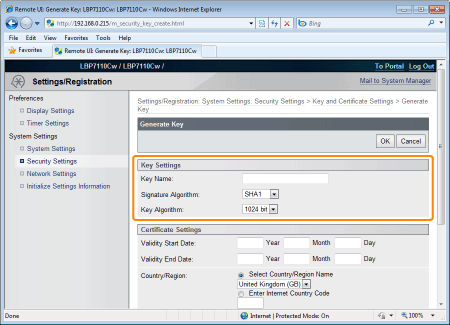
|
[Key Name]
|
Specify the name of the encryption key. You can enter up to 24 single-byte alphanumeric characters.
|
|
[Signature Algorithm]
|
Select the signature algorithm.
|
|
[Key Algorithm]
|
Select the key algorithm.
|
|
NOTE
|
About the key generation algorithmThe algorithm for generating a new key on this printer is RSA.
About the key lengthAs the key is longer, it is more difficult to decrypt the encrypted key, but the processing speed of encryption and decryption drops. Select the key length according to the need for security in data communications.
|
6
Specify the certificate.
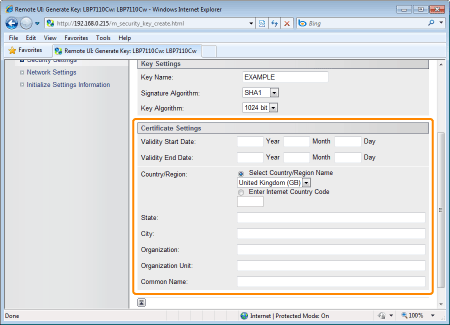
|
[Validity Start Date]
|
Specify the date on which the validity of the certificate starts. Enter the date (January 1, 2000 to December 31, 2037).
|
|
[Validity End Date]
|
Specify the date on which the validity of the certificate ends. Enter the date (January 1, 2000 to December 31, 2037).
|
|
[Country/Region]
|
Specify the country/region name.
When selecting the country/region from a list of registered country codesSelect the [Select Country/Region Name] check box, and then select the country/region name from the pull-down menu.
When directly entering an Internet country codeSelect the [Enter Internet Country Code] check box, and then enter the Internet country code.
|
|
[State]
|
Enter the state name. You can enter up to 24 single-byte alphanumeric characters.
|
|
[City]
|
Enter the city name. You can enter up to 24 single-byte alphanumeric characters.
|
|
[Organization]
|
Enter the organization name. You can enter up to 24 single-byte alphanumeric characters.
|
|
[Organization Unit]
|
Enter the unit of the organization such as a department name. You can enter up to 24 single-byte alphanumeric characters.
|
|
[Common Name]
|
Enter the IP address or FQDN (in the format such as xyz.company.com) of the printer. You can enter up to 48 single-byte alphanumeric characters.
|
7
Click [OK] to start creation of a key and certificate.
 |
It takes approximately 10 to 15 minutes to create a key and certificate depending on the length of the key to be created.
|