Colors Are Uneven or Not Printed Smoothly
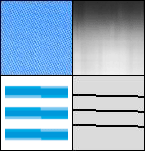
Perform the following procedure.
<Cause> Large characters, wide lines, or diagrams with high color density were printed.
|
Solution
|
Perform the following procedure in the printer driver.
Normally, select [Mode 1] for [Special Smoothing Mode].
If the following conditions occur when [Mode 1] is selected, select any setting between [Mode 2] and [Mode 6].
 When the inside of dense graphics, large characters, or thick lines are not printed smoothly

If the following problems occur at the same time
The inside of dense graphics, large characters, or thick lines are not printed smoothly.
  Outlines of light graphics, characters, and lines are not printed smoothly.
  Characters and lines against a filled background are not printed smoothly.
 
When outlines of light graphics, characters, and lines are not printed smoothly

When strip-shaped unevenness appears on images (photographic images), graphics, gradations, and shaded patterns

When the entire document is not printed smoothly
|
