Photographs and so on Are Printed in Different Colors from Those Displayed on the Monitor
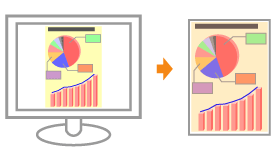
Perform the following procedure.
<Cause> The methods for adjusting the color on the screen (RGB) and in the printer (YMC) are different. Therefore, the color on the screen may not be printed out exactly as it appears.
|
Solution 1
|
Perform the following procedure in the printer driver.
|
||||||||||||||
|
Solution 2
|
Perform the following procedure in the printer driver.
|
