A Portion of the Page Is Not Printed (Printed Data Lies Outside Paper)
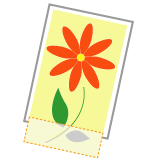




Perform one of the following solutions according to the cause.
<Cause 1> The setting for the scaling factor is not appropriate.
|
Solution 1
|
Perform the following procedure in the printer driver.
|
||||||
|
Solution 2
|
Perform the following procedure in the printer driver.
|
<Cause 2> The position of the paper is incorrect.
|
Solution
|
Load the paper properly.
|
<Cause 3> A document with no margins was printed.
|
Solution 1
|
Data is printed with a margin of 5 mm (10 mm for envelopes). Provide a margin around the data.
|
||||||||
|
Solution 2
|
Perform the following procedure in the printer driver.
|
<Cause 4> The loaded paper is smaller than the paper drawer or the paper size setting for the job.
|
Solution
|
Load paper that matches the paper size setting, or change the paper size setting to match the paper.
|
<Cause 5> When printing the following paper, the paper is loaded with an orientation (feed direction) that differs from that of the paper drawer or the paper setting for the job.
A5 paper
Statement paper
Custom size paper with a width and length (height) between 127.0 and 215.9 mm
|
Solution
|
Load paper with the orientation (feed direction) that matches the paper setting, or change the setting of the paper feed direction to match the paper.
|
