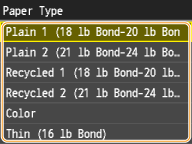Specifying Paper Type in the Paper Drawer
Use the following steps when loading paper other than plain paper such as heavy paper or envelopes in the drawer.
 |
For paper that is not automatically recognized such as LGL or EXEC, specify the paper with <Paper Size List 1 for Recognition> or <Paper Size List 2 for Recognition> beforehand. |
1
Tap <Paper Settings>.
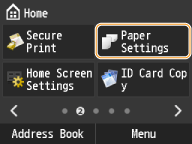
2
Tap <Drawer 1>, <Drawer 2>, <Drawer 3> or <Drawer 4>.
<Drawer 2>, <Drawer 3> and <Drawer 4> are displayed only when the optional Cassette Feeding Unit or Cassette Module is installed.

3
Tap <Auto>.
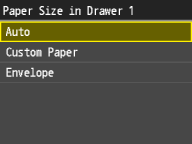
 Loading Custom Paper
Loading Custom Paper 
1 | Tap <Custom Paper>. 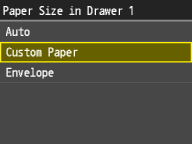 |
2 | Tap a registered custom paper size. Tap <Custom> to specify a paper size.  |

You must first register a custom paper size. For more information, see Registering a Custom Paper Size.
 If you set Envelope the Drawer 1
If you set Envelope the Drawer 1 
1 | Tap <Envelope>.  |
2 | Tap envelope type.  |

<Envelope> is selectable as a paper size only when <Drawer 1> is selected.
4
Tap the paper type.