Erasing Dark Borders and Frame Lines (Erase Frame)
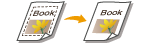 | When copying documents that are smaller than the output paper size, frame lines may appear around the edges in the copied image. When copying facing pages from thick book, dark borders may appear. <Erase Frame> enables you to erase these frame lines and dark borders. |
 |
The width of the frame to erase is increased or decreased relative to the <Copy Ratio> setting. <Erase Frame> is not available when using <2 on 1>/<4 on 1>, <ID Card Copy>, or <Auto Select Paper (LTR/LGL)>. |
<Copy>  <Erase Frame>
<Erase Frame>  <On>
<On>  Specify the width of the frame to erase
Specify the width of the frame to erase  <Apply>
<Apply>  Tap the document size on the <Scan Size> screen
Tap the document size on the <Scan Size> screen
 <Erase Frame>
<Erase Frame>  <On>
<On>  Specify the width of the frame to erase
Specify the width of the frame to erase  <Apply>
<Apply>  Tap the document size on the <Scan Size> screen
Tap the document size on the <Scan Size> screen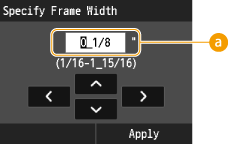
 Frame Width
Frame Width
Tap  /
/ or press the numeric keys to specify the size of the frame width, and tap
or press the numeric keys to specify the size of the frame width, and tap  /
/ to move the cursor back and forth between the whole number and fraction (1/16" to 1 15/16" [1 to 50 mm]).
to move the cursor back and forth between the whole number and fraction (1/16" to 1 15/16" [1 to 50 mm]).
 /
/ or press the numeric keys to specify the size of the frame width, and tap
or press the numeric keys to specify the size of the frame width, and tap  /
/ to move the cursor back and forth between the whole number and fraction (1/16" to 1 15/16" [1 to 50 mm]).
to move the cursor back and forth between the whole number and fraction (1/16" to 1 15/16" [1 to 50 mm]).Example: If you want to erase the dark borders and frame lines
