
Loading Paper in the Multi-Purpose Tray
When you want to print on paper that is not loaded in the paper drawer, load the paper in the multi-purpose tray. Load the paper that you usually use in the paper drawer. Loading Paper in the Paper Drawer
 |
Make sure to load paper in landscape orientationPaper cannot be loaded in portrait orientation. Make sure to load the paper in landscape orientation.
|
1
Open the multi-purpose tray.
If you are loading large size paper, pull out the tray extension.
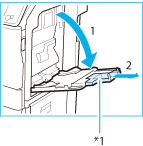 *1 Tray Extension
|

If paper is loaded that is different from the size specified for the multi-purpose tray, set <Register Default Settings> to <Off>. (See Registering Default Paper Settings for the Multi-Purpose Tray)
2
Load the paper into the multi-purpose tray.
 * Load Limit Line
|

Do not exceed the load limit line when loading paper
Make sure that the height of the paper stack does not exceed the load limit line (  ).
).
 ).
).
For the procedures to load the envelopes into the multi-purpose tray, see In the Multi-Purpose Tray
3
Adjust the paper guides to match the size of the paper.
 *1 Paper Guides
|

Align the paper guides securely against the edges of the paper
Paper guides that are too loose or too tight can cause misfeeds or paper jams.
»