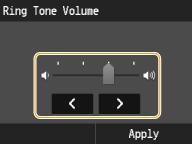Adjusting the Volume
The machine produces sounds in a variety of situations, such as when fax sending is complete or when a paper jam or error occurs. You can set the volume of each of these sounds individually.
 |
|
* Only available for the imageRUNNER C1225iF
|
1
Press  (Volume Settings) on the operation panel.
(Volume Settings) on the operation panel.
 (Volume Settings) on the operation panel.
(Volume Settings) on the operation panel.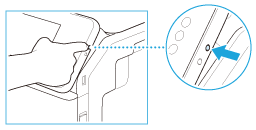
2
Tap <Other Volume>.
To change <Fax Volume>, tap  /
/ or drag/flick the slider, and tap <Apply>.
or drag/flick the slider, and tap <Apply>.
 /
/ or drag/flick the slider, and tap <Apply>.
or drag/flick the slider, and tap <Apply>.|
Setting
|
Description and setting values
|
|
<Fax Volume>*
|
Sound produced during a fax transmission
|
|
0 to 1
 to 3 to 3 |
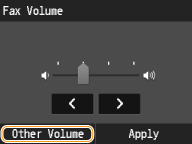
3
Tap a setting.
|
Setting
|
Description and setting values
|
Procedure
|
|
<Ring Tone>*
|
Sound produced when an incoming fax is received
|
Go to step 4
|
|
0 to 1
 to 3 to 3 |
||
|
<TX Done Tone>*1
|
Sound produced when fax sending is complete
|
Go to step 4
<Only When Error Occurs>
 <On> (Sound is produced) or <Off> (No sound is produced) <On> (Sound is produced) or <Off> (No sound is produced)  <Apply> <Apply> |
|
0 to 1
 to 3 to 3 <Only When Error Occurs> |
||
|
<RX Done Tone>*1
|
Sound produced when fax receiving is complete
|
|
|
0 to 1
 to 3 to 3<Only When Error Occurs> |
||
|
<Scanning Done Tone>*1
|
Sound produced when fax document scanning is complete
|
|
|
0 to 1
 to 3 to 3<Only When Error Occurs> |
||
|
<Entry Tone>
|
Sound produced each time a key on the operation panel is pressed or an item on the display is tapped
|
<On> (Sound is produced) or <Off> (No sound is produced)
|
|
<Off>
<On>  |
||
|
<Invalid Entry Tone>
|
Sound produced when an invalid key operation is performed, such as when you enter a number outside the valid setting range or an invalid item is tapped on the display
|
|
|
<Off>
 <On> |
||
|
<Restock Supplies Tone>
|
Sound produced when a toner cartridge is almost empty
|
|
|
<Off>
 <On> |
||
|
<Warning Tone>
|
Sound produced when a paper jam or other error occurs
|
|
|
<Off>
<On>  |
||
|
<Job Done Tone>
|
Sound produced when an operation such as copying or scanning is complete
|
|
|
<Off>
<On>  |
||
|
<Energy Saver Alert>
|
Sound produced when the machine enters or exits sleep mode
|
|
|
<Off>
 <On> |
||
|
<Original in Feeder Detection Tone>
|
Sound produced when a document is loaded in the feeder
|
|
|
<Off>
<On>  |
||
4
Tap  /
/ or drag/flick the slider to adjust the volume, and tap <Apply>.
or drag/flick the slider to adjust the volume, and tap <Apply>.
 /
/ or drag/flick the slider to adjust the volume, and tap <Apply>.
or drag/flick the slider to adjust the volume, and tap <Apply>.