
Initializing System Management Settings
You can initialize the settings in the Remote UI [System Management Settings] menu (Setting Menu List) to return them to the factory default settings.
 |
|
To initialize [Key and Certificate Settings] and [CA Certificate Settings] in [Security Settings], see Initializing Key and Certificate Settings.
|
1
Start the Remote UI and log on in System Manager Mode. Starting the Remote UI
2
Click [Settings/Registration].
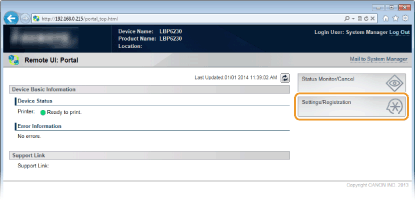
3
Click [Initialize Setting Information]  [Initialize System Management Settings].
[Initialize System Management Settings].
 [Initialize System Management Settings].
[Initialize System Management Settings].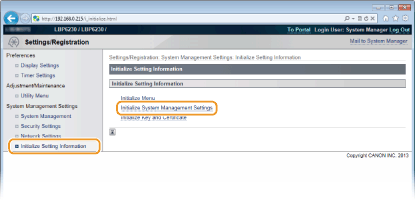
4
Select the settings to initialize, and then click [Initialize].
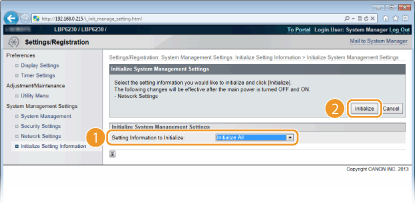
[Setting Information to Initialize]
Select the settings to initialize from the drop-down list. Select [Initialize All] to initialize all of the settings in [System Manager Information], [Device Information], [Security Settings], and [Network Settings] at once.
Select the settings to initialize from the drop-down list. Select [Initialize All] to initialize all of the settings in [System Manager Information], [Device Information], [Security Settings], and [Network Settings] at once.
5
Click [OK].
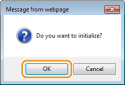
6
If you initialized the network settings, restart the machine.
Turn OFF the machine, wait for at least 10 seconds, and turn it back ON.
|
You can also use the reset button on the rear of the machine to initialize the system management settings. If you turn OFF the machine, and then turn ON the machine while pressing the reset button (
 ) with an object such as a pen tip or thin pin, all of the settings in the [System Management Settings] menu (Setting Menu List) of the Remote UI are initialized at once. However, the [System Manager Name], [Device Name], and [Location] settings of [System Management] are not initialized. ) with an object such as a pen tip or thin pin, all of the settings in the [System Management Settings] menu (Setting Menu List) of the Remote UI are initialized at once. However, the [System Manager Name], [Device Name], and [Location] settings of [System Management] are not initialized.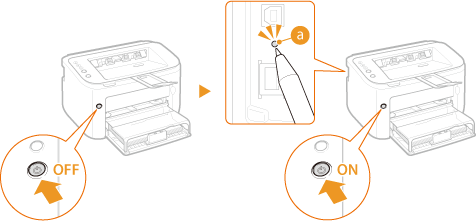 |