
Switching between 1-Sided and 2-Sided Printing
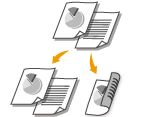 |
This machine can perform both 1-sided and 2-sided printing. The default setting is [2-sided Printing]. Change the setting as necessary.
|
 |
|
2-sided printing may not be available with some sizes and types of paper. Paper
|
[Basic Settings] tab  Select [1-sided Printing] or [2-sided Printing] in [1-sided/2-sided/Booklet Printing]
Select [1-sided Printing] or [2-sided Printing] in [1-sided/2-sided/Booklet Printing]  Select the position to bind in [Binding Location]
Select the position to bind in [Binding Location]  [OK]
[OK]
 Select [1-sided Printing] or [2-sided Printing] in [1-sided/2-sided/Booklet Printing]
Select [1-sided Printing] or [2-sided Printing] in [1-sided/2-sided/Booklet Printing]  Select the position to bind in [Binding Location]
Select the position to bind in [Binding Location]  [OK]
[OK]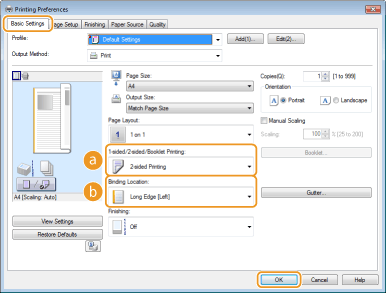
 [1-sided/2-sided/Booklet Printing]
[1-sided/2-sided/Booklet Printing]
Select [1-sided Printing] or [2-sided Printing].

For [Booklet Printing], see Printing Booklet.
 [Binding Location]
[Binding Location]
When binding a printed document using a stapler or similar, specify the binding position on the document. Printing orientation will be changed depending on the specified binding position. To specify the margin width for the binding position, click [Gutter].
|
[Long Edge [Left]]
|
Prints a document in such a way that the printed pages are opened horizontally when they are bound on the long edge.
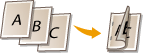 |
|
[Short Edge [Top]]
|
Prints a document in such a way that the printed pages are opened vertically when they are bound on the short edge.
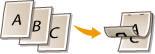 |
|
[Long Edge [Top]]
|
Prints a document in such a way that the printed pages are opened vertically when they are bound on the long edge.
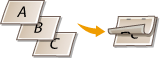 |
|
[Short Edge [Left]]
|
Prints a document in such a way that the printed pages are opened horizontally when they are bound on the short edge.
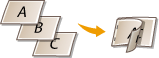 |
[Gutter]
Specify a binding margin.
