
Specifying MAC Addresses for Firewall Rules
You can allow only communication with devices that have the specified MAC addresses and reject communication with other devices. You can also specify settings to reject only communication with devices that have specific MAC addresses and allow other communications. Up to 32 MAC addresses can be specified.
 |
|
When this machine is connected to a wireless LAN, this function cannot be used.
|
1
Start the Remote UI and log on in System Manager Mode. Starting the Remote UI
2
Click [Settings/Registration].
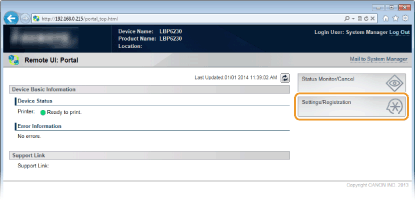
3
Click [Security Settings]  [MAC Address Filter].
[MAC Address Filter].
 [MAC Address Filter].
[MAC Address Filter].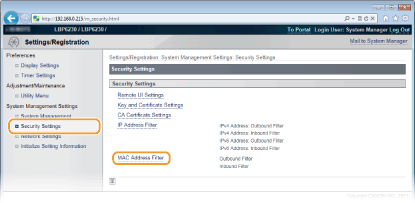
4
Click [Edit] to specify a filter type.
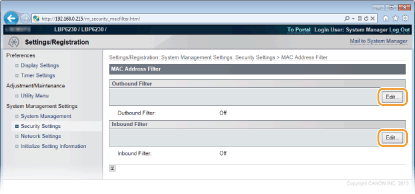
[Outbound Filter]
Restrict data sent from the machine to a computer by specifying a MAC address.
Restrict data sent from the machine to a computer by specifying a MAC address.
[Inbound Filter]
Restrict data received by the machine from a computer by specifying a MAC address.
Restrict data received by the machine from a computer by specifying a MAC address.
5
Specify the settings for filtering.
As the policy conditions, select a default policy to allow or reject communication between the machine and other devices. Then specify MAC addresses for exceptions.
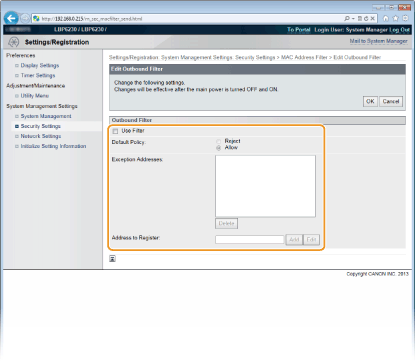
|
1
|
Select the [Use Filter] check box, and then select a policy with [Default Policy].
[Use Filter]
Select the check box to restrict communication. Clear the check box to communicate without restrictions. [Default Policy]
As the policy conditions, select whether to allow or reject other devices to communicate with the machine.
|
||||
|
2
|
Specify address exceptions.
Enter a MAC address in the [Address to Register] text box and click [Add].
When entering the address, do not delimit it with hyphens or colons.
 When [Reject] is selected for an outbound filter
Outgoing multicast and broadcast packets cannot be filtered.
To delete a MAC address that has been set
Select the MAC address to delete, and then click [Delete].
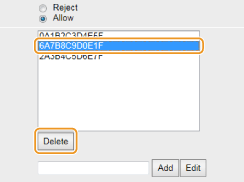 |
||||
|
3
|
Click [OK].
|
6
Restart the machine.
Turn OFF the machine, wait for at least 10 seconds, and turn it back ON.