Viewing Network Settings
Press this machine's  (Paper) key and hold it down for 3 seconds to print a partial list of network settings. This allows you to check IPv4 settings, the MAC address, and wireless LAN settings. The setting list is formatted to print on Letter size paper. Before printing, load Letter size paper in the multi-purpose tray. Loading Paper in the Multi-Purpose Tray
(Paper) key and hold it down for 3 seconds to print a partial list of network settings. This allows you to check IPv4 settings, the MAC address, and wireless LAN settings. The setting list is formatted to print on Letter size paper. Before printing, load Letter size paper in the multi-purpose tray. Loading Paper in the Multi-Purpose Tray
 (Paper) key and hold it down for 3 seconds to print a partial list of network settings. This allows you to check IPv4 settings, the MAC address, and wireless LAN settings. The setting list is formatted to print on Letter size paper. Before printing, load Letter size paper in the multi-purpose tray. Loading Paper in the Multi-Purpose Tray
(Paper) key and hold it down for 3 seconds to print a partial list of network settings. This allows you to check IPv4 settings, the MAC address, and wireless LAN settings. The setting list is formatted to print on Letter size paper. Before printing, load Letter size paper in the multi-purpose tray. Loading Paper in the Multi-Purpose Tray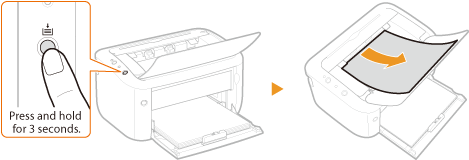
Output example:
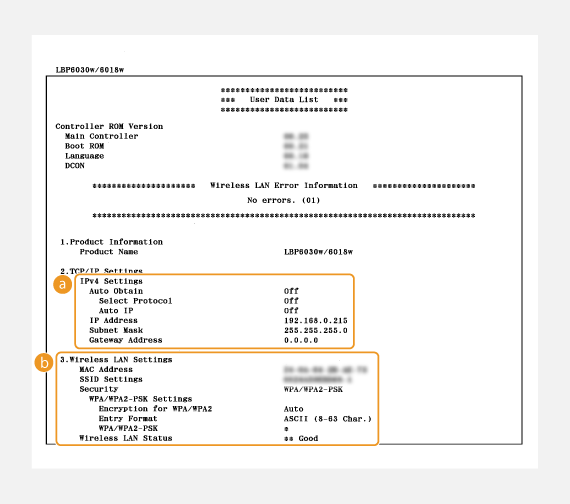
 IPv4 Settings
IPv4 Settings
Lists IPv4 settings.
Auto Obtain
Displays whether the IP address is assigned automatically by a protocol such as DHCP. "On" is displayed if automatic addressing is enabled.
Displays whether the IP address is assigned automatically by a protocol such as DHCP. "On" is displayed if automatic addressing is enabled.
Select Protocol
Displays the protocol used to assign the IP address automatically.
Displays the protocol used to assign the IP address automatically.
Auto IP
Displays whether Auto IP is enabled or disabled.
Displays whether Auto IP is enabled or disabled.
IP Address
Displays the IP address.
Displays the IP address.
Subnet Mask
Displays the subnet mask.
Displays the subnet mask.
Gateway Address
Displays the gateway address.
Displays the gateway address.

The IP address is not correctly configured if it is displayed as "0.0.0.0".
Connecting the machine to multiple switching hubs or bridges for redundancy may result in a connection failure even when the IP address is correctly configured. This problem can be solved by setting a certain interval before the machine starts communicating. Setting a Wait Time for Connecting to a Network
 Wireless LAN Settings
Wireless LAN Settings
Displays MAC address and wireless LAN settings.
MAC Address
Displays the MAC address.
Displays the MAC address.
SSID Settings
Displays SSID settings.
Displays SSID settings.
Security
Displays the currently applied security settings. If the security settings have not been configured, "None" is displayed.
Displays the currently applied security settings. If the security settings have not been configured, "None" is displayed.
Wireless LAN Status
Displays the connection status (signal strength) of the wireless LAN. If the machine is not connected, "Inactive" or "Disconnected" is displayed.
Displays the connection status (signal strength) of the wireless LAN. If the machine is not connected, "Inactive" or "Disconnected" is displayed.
 |
|
Note that you cannot check IPv6 settings and some other network settings on this setting list. If you want to check all network settings, print them by selecting [Network Status Print] in the Printer Status Window. Printing Setting Lists
|