
Installing the e-Manual
Install the e-Manual on your computer by using the CD-ROM/DVD-ROM that comes with the machine.
1
Insert the User Software CD-ROM/DVD-ROM into the drive on the computer.
2
Click [Custom Installation].
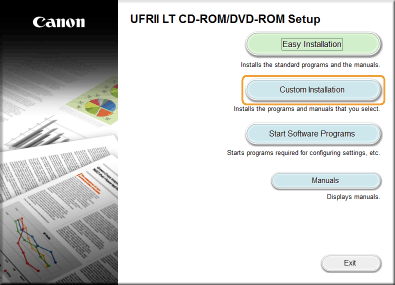

If the above screen does not appear Displaying the [CD-ROM/DVD-ROM Setup] Screen
If [AutoPlay] is displayed, click [Run MInst.exe].
3
Clear the [Printer Driver] check box, and click [Install].
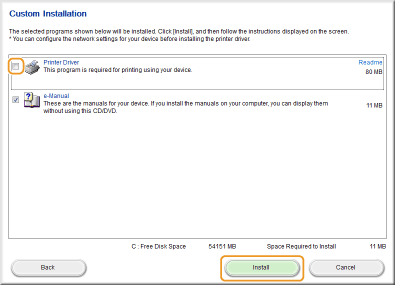
4
Read the License Agreement and click [Yes] to agree.
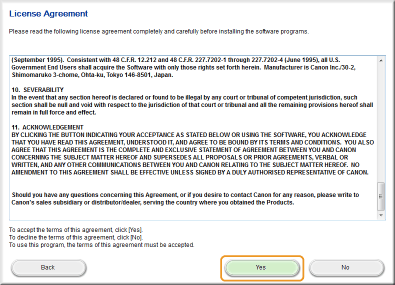
5
Click [Install].
If you want to change the installation destination, click [Browse] and select your desired location.
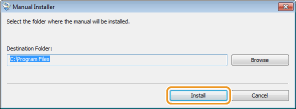
 |
The installation begins.
 |
6
Click [Exit].
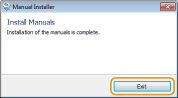
7
Click [Next]  [Exit].
[Exit].
 [Exit].
[Exit].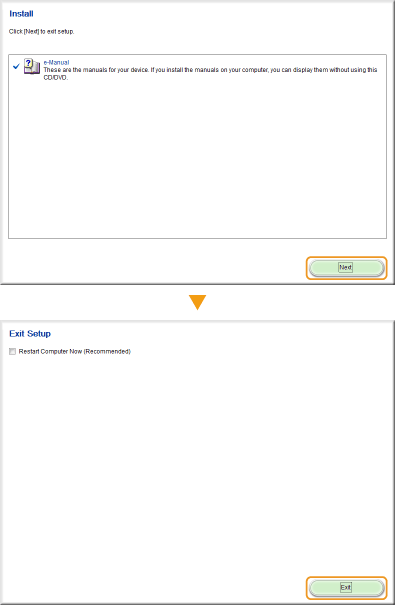
Viewing the e-Manual
Double-click the shortcut icon of the e-Manual on the desktop.

 |
If a security warning message appearsClick [Allow blocked content].
 |
|
Viewing the e-Manual Directly from the CD-ROM/DVD-ROM
|
||||||
|