
Putting into Sleep Mode
The sleep mode function reduces the amount of power consumed by the machine by disabling some of the machine's internal operations. For example, if the machine will not be operated for a while, such as during a lunch break, you can save power simply by pressing  (Energy Saver) on the operation panel. If the machine is not operated for a specific period of time, it automatically enters sleep mode (Auto Sleep). You can specify settings to change the length of time until Auto Sleep is performed or to put the machine in sleep mode at a specified time.
(Energy Saver) on the operation panel. If the machine is not operated for a specific period of time, it automatically enters sleep mode (Auto Sleep). You can specify settings to change the length of time until Auto Sleep is performed or to put the machine in sleep mode at a specified time.
 (Energy Saver) on the operation panel. If the machine is not operated for a specific period of time, it automatically enters sleep mode (Auto Sleep). You can specify settings to change the length of time until Auto Sleep is performed or to put the machine in sleep mode at a specified time.
(Energy Saver) on the operation panel. If the machine is not operated for a specific period of time, it automatically enters sleep mode (Auto Sleep). You can specify settings to change the length of time until Auto Sleep is performed or to put the machine in sleep mode at a specified time.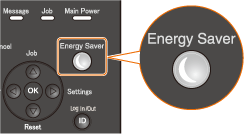
To exit the sleep mode, press  (Energy Saver) again.
(Energy Saver) again.
 (Energy Saver) again.
(Energy Saver) again.
 |
When in sleep modeWhen the machine enters sleep mode, the display is turned OFF and the [Main Power] indicator lights up.
Situations in which the machine does not enter sleep modeThe machine does not enter sleep mode when the machine is receiving print data from a computer, a cover is opened, or a toner cartridge is not installed.
|
Selecting the Sleep Mode Level
Sleep mode can be set to 3 different levels with different energy consumption reduction effects. The factory default setting of sleep mode level is <High (Deep Sleep)>. We recommend using the factory default setting to save the most power. If you want to change the sleep mode level, follow the procedure below.
|
Sleep Mode
|
Power-saving effect
|
|
High (Deep Sleep)
|
Large
|
|
Mid (Printer Sleep)
|
Medium
|
|
Low (Panel Sleep)
|
Small
|
|
Off
|
Exiting sleep mode.
|
 (Settings)
(Settings)  <Control Menu>
<Control Menu> 

 <Sleep Mode>
<Sleep Mode> 

 Select the Sleep Mode Level
Select the Sleep Mode Level 

Changing the Auto Sleep Time
When the sleep mode level is set to other than "Off," the machine automatically enters sleep mode if it remains idle for a specified length of time (Auto Sleep). The factory default setting for the amount of time that elapses before Auto Sleep is performed is 5 minutes (the setting range is 5 to 180 minutes). We recommend using the factory default settings to save the most power. If you want to change the amount of time that elapses before Auto Sleep is performed, follow the procedure below.
 (Settings)
(Settings)  <Control Menu>
<Control Menu> 

 <Auto Sleep Time>
<Auto Sleep Time> 

 Select the time
Select the time 

Putting into Sleep Mode at Specified Time
You can set the machine to enter sleep mode at a specified time. You can also set the machine to exit sleep mode at a specified time.
 (Settings)
(Settings)  <Control Menu>
<Control Menu> 

 <Timer Settings>
<Timer Settings> 

 <Sleep Mode Timer> or <Wake Up Timer>
<Sleep Mode Timer> or <Wake Up Timer> 

 <On>
<On> 

 <Sleep Mode Time> or <Wake Up Time>
<Sleep Mode Time> or <Wake Up Time> 

 Set the time
Set the time 

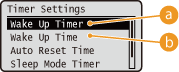
 |
<Wake Up Timer>
Select <On> to automatically exit sleep mode at a specified time.
|
 |
<Wake Up Time>
Set the time to automatically exit sleep mode.
|
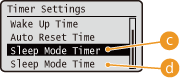
 |
<Sleep Mode Timer>
Select <On> to automatically enter sleep mode at a specified time.
|
 |
<Sleep Mode Time>
Set the time to automatically enter sleep mode.
|
When You Want to Prevent the Machine from Entering Sleep Mode if an Error Occurs
By default, Auto Sleep is enabled even if an error occurs. However, you can specify settings so that the machine will not enter sleep mode when an error occurs.
 (Settings)
(Settings)  <Control Menu>
<Control Menu> 

 <Sleep Even if Error>
<Sleep Even if Error> 

 <Off>
<Off> 

 |
When you are using utility software related to networkIf you set sleep mode to <High (Deep Sleep)>, the utility software may fail in communication.
|