Configuring Ethernet Settings
Ethernet is a standard for communicating data in a local area network (LAN). You can set the communication mode (half-duplex/full-duplex) and the Ethernet type (10BASE-T/100BASE-TX/1000BASE-T). By default, the communication method and type of Ethernet are automatically detected. Usually, the Ethernet settings can be used as is, but use the following procedure to manually specify the settings as necessary.
1
Press  (Settings).
(Settings).
 (Settings).
(Settings).2
Use  /
/  to select <Network>, and press
to select <Network>, and press  .
.
 /
/  to select <Network>, and press
to select <Network>, and press  .
.When a message appears, press  .
.
 .
.3
Proceed to <Ethernet Driver>  <Auto Detect> in this order.
<Auto Detect> in this order.
 <Auto Detect> in this order.
<Auto Detect> in this order.4
Select <Off>, and press  .
.
 .
.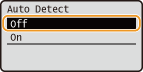
5
Select the communication mode.
Select <Communication Mode>, press  , select <Half Duplex> or <Full Duplex>, and press
, select <Half Duplex> or <Full Duplex>, and press  .
.
 , select <Half Duplex> or <Full Duplex>, and press
, select <Half Duplex> or <Full Duplex>, and press  .
.
 |
<Half Duplex>
Alternately sends and receives communication data. Select this when the machine is connected to a networking device using half duplex.
|
 |
<Full Duplex>
Simultaneously sends and receives communication data. Use this setting for most environments.
|
6
Select the Ethernet type.
Select <Ethernet Type>, press  , select the Ethernet type, and press
, select the Ethernet type, and press  .
.
 , select the Ethernet type, and press
, select the Ethernet type, and press  .
.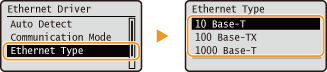
7
Press  (Online).
(Online).
 (Online).
(Online).
 |
The screen returns to the main screen.
|
8
Perform a hard reset. Performing a Hard Reset
 |
The settings are enabled after the hard reset is performed.
|