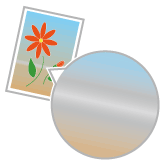
Streaks (Lines) Appear in Gradated Portions
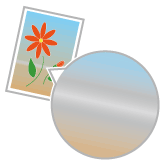
<Cause 1> When you are using the PCL/UFR II printer driver, gray compensation is applied to the gray portions of the "streaks" in the diagrams.
|
Solution
|
Perform the following procedure in the printer driver.
UFR II Printer Driver
Display the [Quality] tab
PCL Printer Driver
See Help of the PCL printer driver.
 You can specify the same setting from the printer's control panel.
|
<Cause 2> When you are using the PS printer driver, [TR Normal] or [TR Photo] in [Output Profile] is applied to the gray portions of the "streaks" in the diagrams.
|
Solution 1
|
Set [Output Profile] in the [PS] options to [PS Normal] or [PS Photo].
|
|
Solution 2
|
Set [RGB Pure Black Mode] in the [PS] options to [Off]. Also, you can specify the same setting in the PS printer driver. For more details, see Help of the PS printer driver.
|