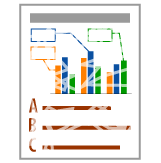
Colored Lines and Text Appear Faded
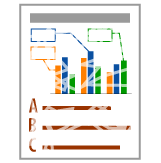
Perform the following procedure.
<Cause 1>Thin lines or text was printed.
|
Solution
|
Perform the following procedure in the printer driver.
UFR II Printer Driver
PCL/PS Printer Driver
See Help of the PCL/PS printer driver.
When using the PS printer driver, you can also specify the same setting using
[Output Profile] in the printer's control panel. When doing so, set [Output Profile] to [PS TR Normal] or [PS TR Photo].
|
<Cause 2> The toner cartridges have reached the end of their life.
|
Solution
|
Check the toner cartridges status and replace the toner cartridges of the colors have reached the end of their life.
|